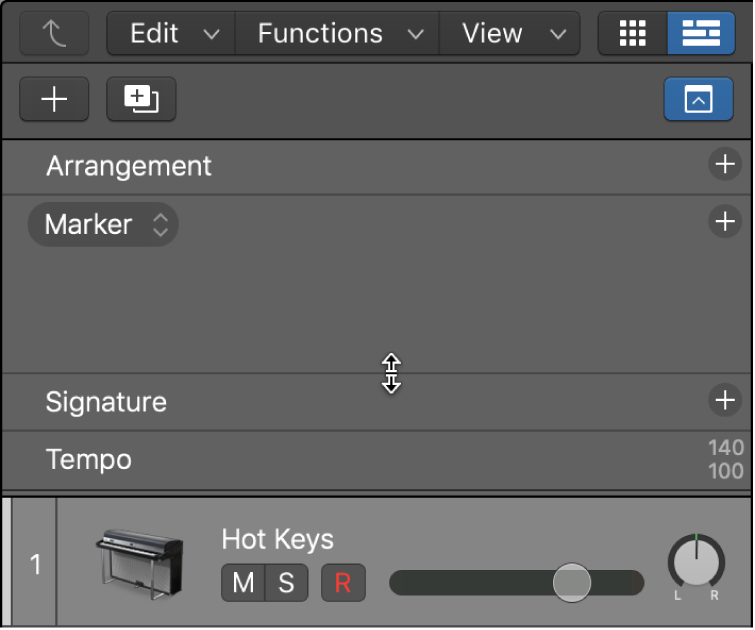New Tracks for Selected Regions
Creates new tracks for the selected regions. The clarification in the documentation is that a new track will be created for each _source_ track, not a new track for each region. All the regions from ‘Track A’ get moved to a new track, ‘Track A New’.
Create tracks using existing channel strips in Logic Pro — Apple Support
In Logic Pro, select the regions, then choose Track > Other > New Track For Selected Regions.
The selected regions are moved from the source track to the new track, which uses the same channel strip as the source track. In other words, only one channel strip is used for all tracks.
If you use this command with regions selected across several tracks, a new track is created for each source track. For example, if you select regions on three source tracks, three new tracks will be created for the regions.