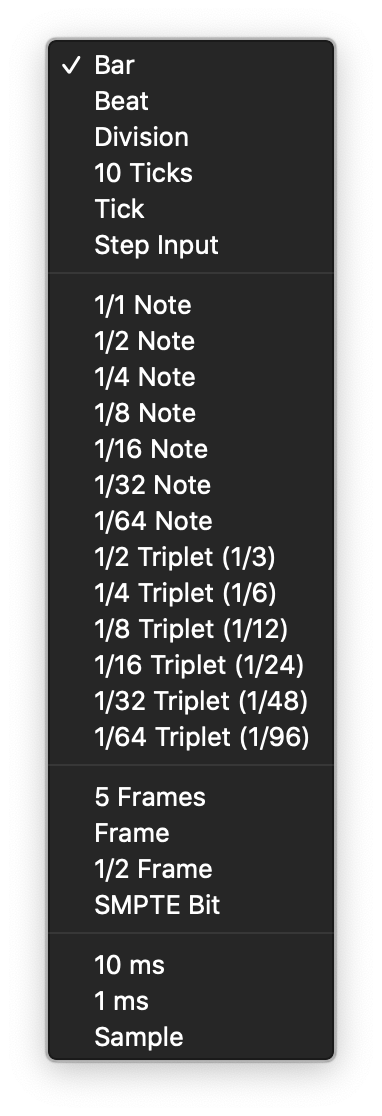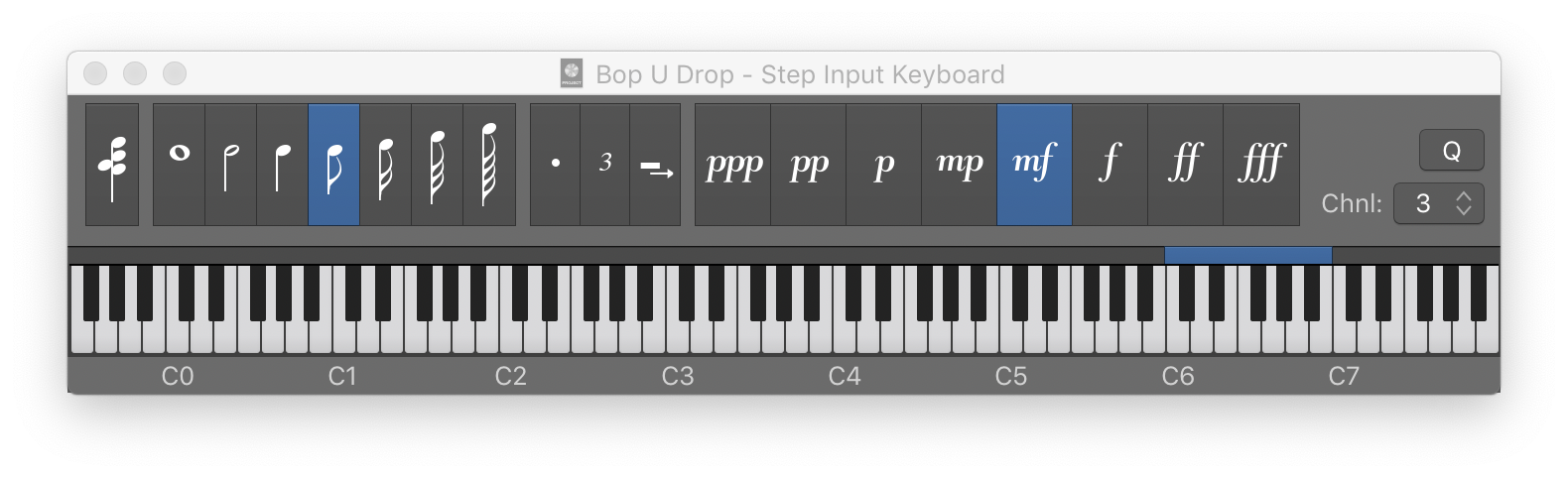Nudge Region/Event Position Left by Nudge Value ⌥←
Moves the starting position of the event to the left by the Nudge Value. Quick way to get things lined up to be sample/frame/beat aligned. I typically show the toolbar and set the nudge value there. Just a simple reminder of the settings.
Move regions in the Logic Pro Tracks area — Apple Support
You can nudge regions (move them in small increments) left or right using key commands. To nudge regions, you first set the nudge value, then move selected regions by this value. Alternatively, you can nudge regions by a set value.