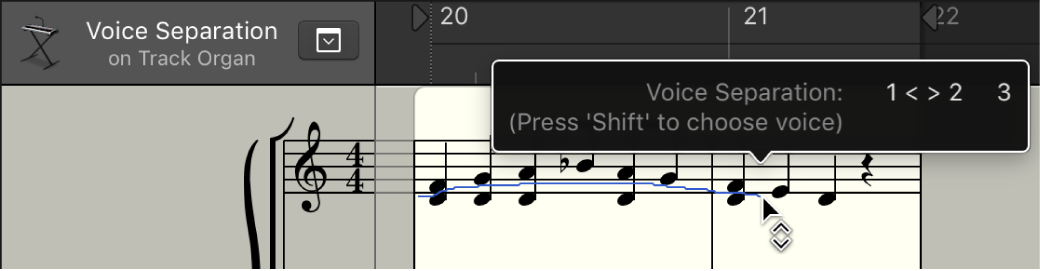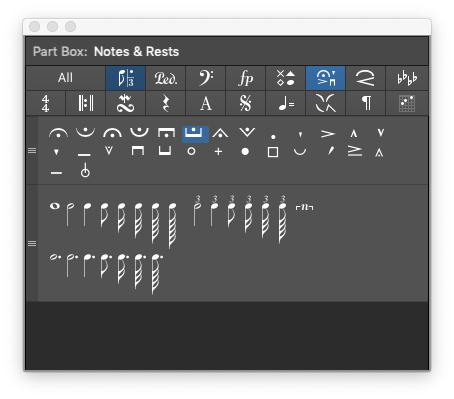Paste Multiple ⌥⇧⌘V
Paste the contents of the clipboard into multiple sections of the score.
Copy some notes. Select one or more tracks/areas (shift-click) on the score. Paste Multiple. The contents of the clipboard are added to all of the selected areas.
Talk about quick entry of similar parts…
Move and copy items in the Logic Pro Score Editor — Apple Support
Select all targeted regions (either in the Tracks area or Score Editor) by Shift-clicking the staffs/regions, or dragging to select adjacent regions.
The Region inspector title indicates the number of selected regions.
Choose Edit > Paste Multiple (or use the Paste Multiple key command.)