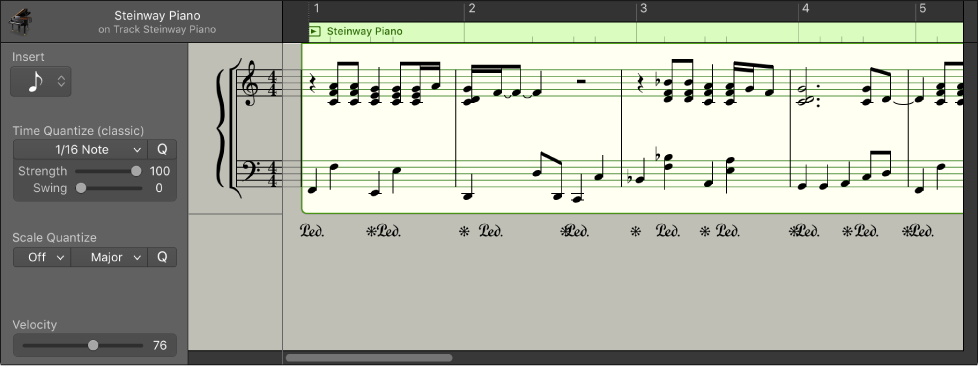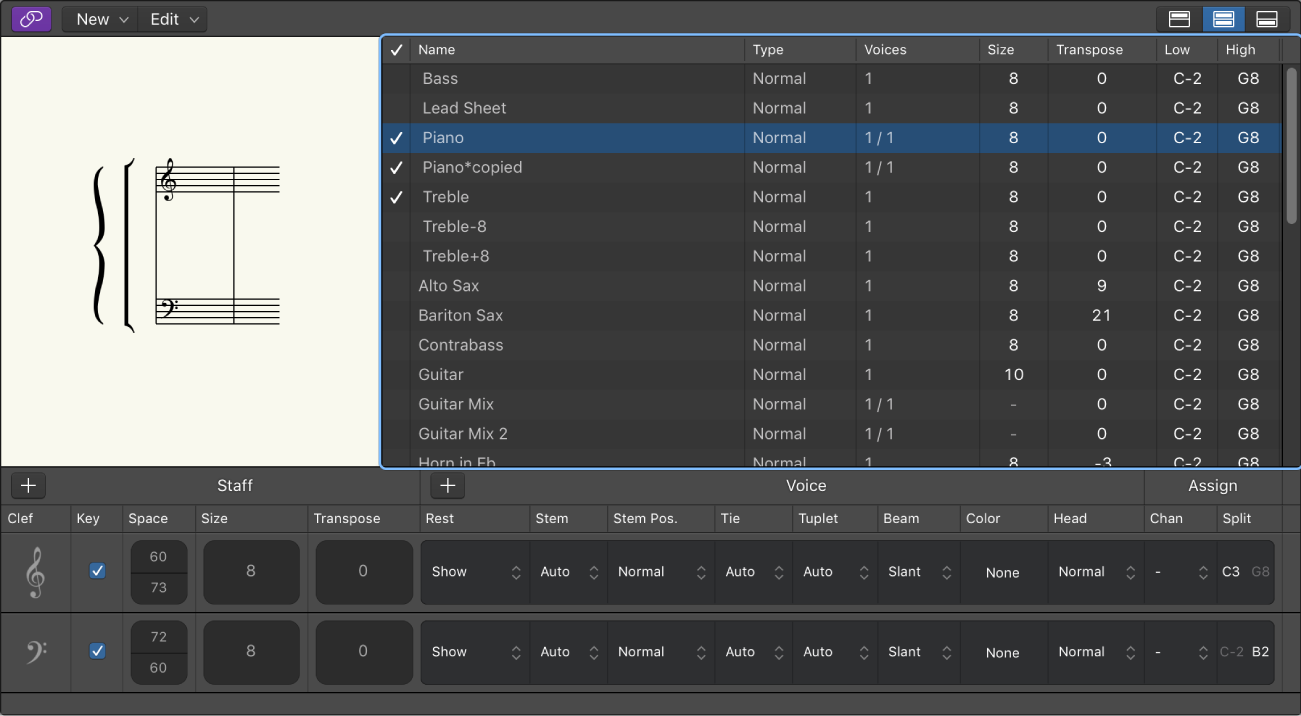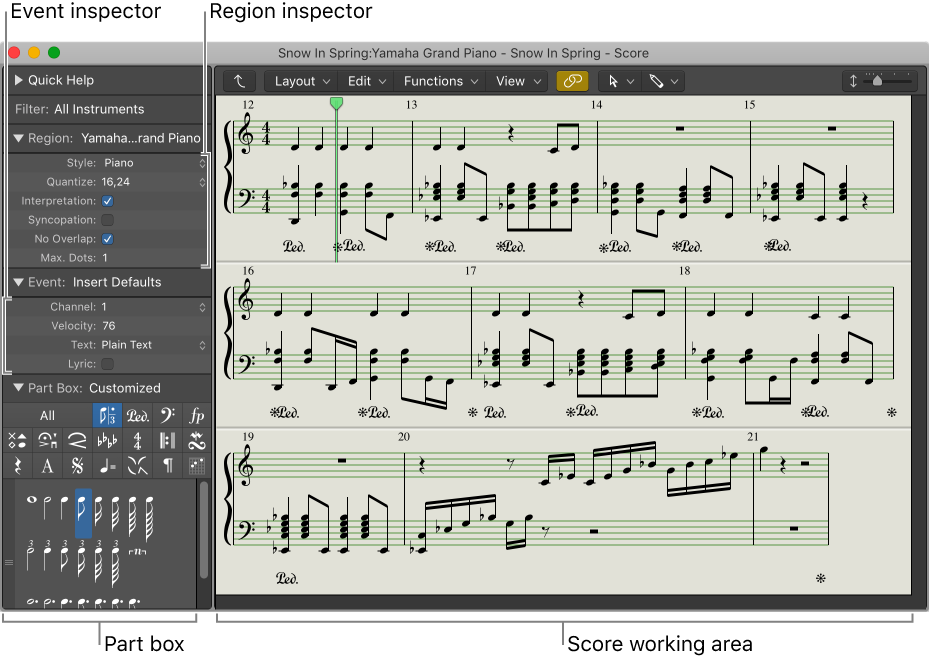Beam Selected Notes ⌃B
Forces a beam to the following note.
It would make sense for me to learn some of the finer points of score editing in Logic.
I originally learned to write scores by hand. Was fascinated by a “Music Typewriter”, but found it too hard. Jumped on “Finale”, version 1. Very complex. Expensive. I paid for my Finale license and made money with it by scoring parts — $10 per page by hand. Now there are far too many scoring tools to really think about, and I’m not really in the business anymore.
As an exercise I could re-create my modulations “homework sheet” in a Logic project.
Control beaming in the Logic Pro Score Editor — Apple Support
By default, a note’s stem direction and length depend on the settings in the Staff Style window. You can change these attributes to improve readability; for example, to group notes meant to be played as a voice in a polyphonic passage.