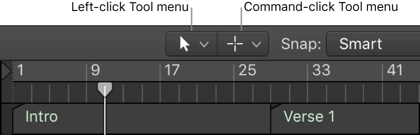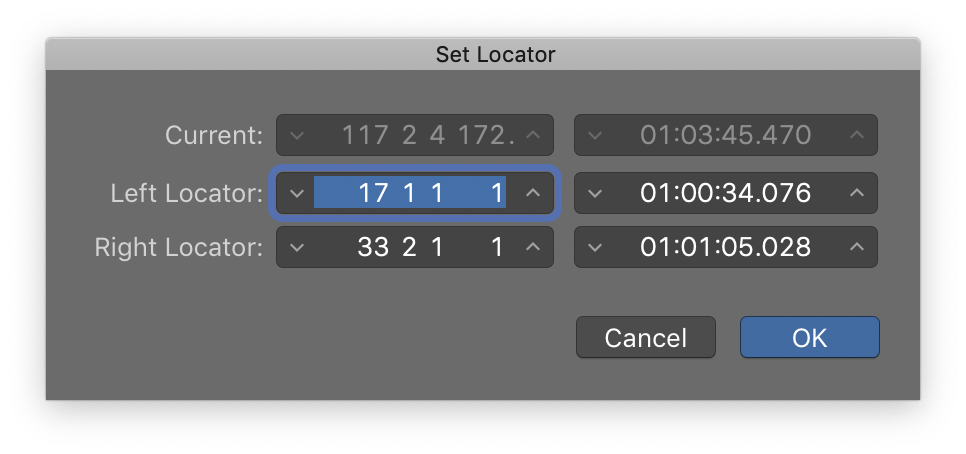Set Locators by Next Marker and Enable Cycle ⌃⌥.
Sets the cycle area to the next marker. Locators are set. Playhead does not move.
I need to become more rigorous in creating markers for the projects I am working on. Part of the “mix preparation” should be identifying the parts of the project.
My typical marker creation consists of using the Marquee tool to select an area, then using the commands
– Global Commands
Set Locators/Loop by Regions/Events/Marquee and Enable Cycle/Loop ⌘U– Global Commands
Create Marker by Cycle Area ⌃⌥⇧⌘’
I have these 2 commands mapped to my Magic Trackpad — using BetterTouchTool — force-touch-bottom-left-corner.
BetterTouchTool can be found at
folivora.ai — Great Tools for your Mac!
BetterTouchTool is a great, feature packed app that allows you to customize various input devices on your Mac.
You can even trigger BTT with MIDI
Navigate using markers in Logic Pro — Apple Support
Set Locators by Next Marker and Enable Cycle