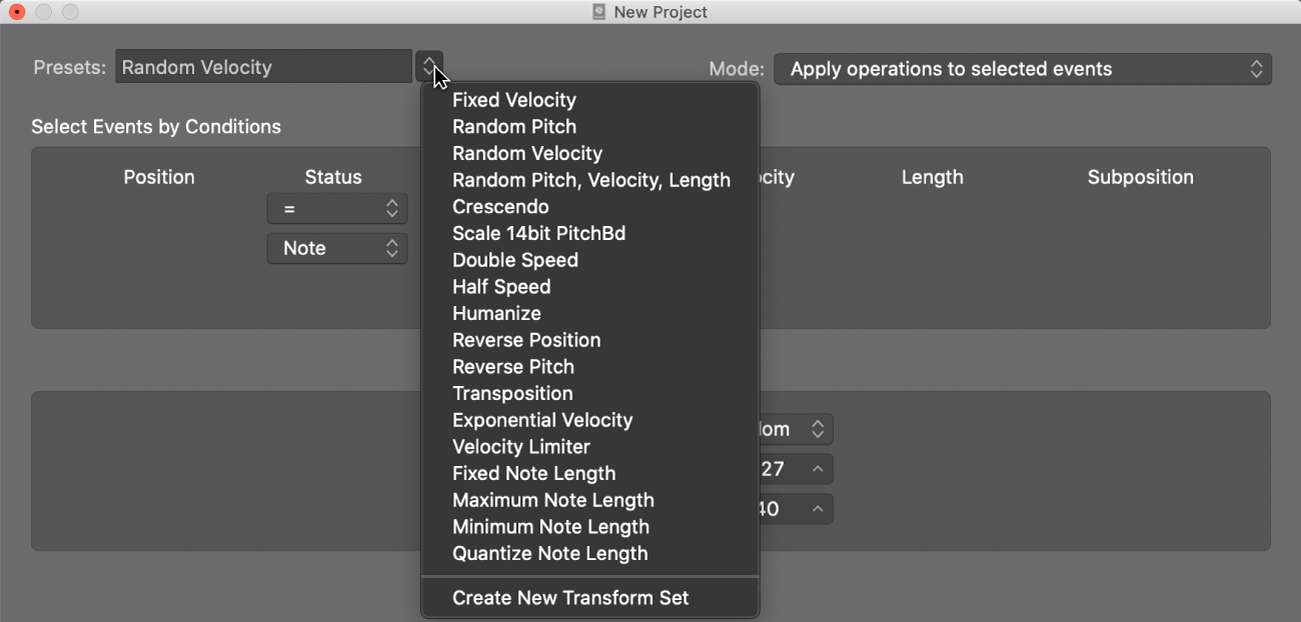Relative Position ⌃⇧R
Show the MIDI event positions in a region as if the events occurred with the beginning of the region at the start. This can be very useful when working with region that may repeat at different points in a project. Handy. If Relative Position is set then Show Event Position and Length as Time will cause the position to start at 00:00:00.
Change event position and length in Logic Pro — Apple Support
View > Relative Position: Causes the event positions to refer to their relative positions within the MIDI region (their distance from the start of the MIDI region), rather than to their absolute location within the project.