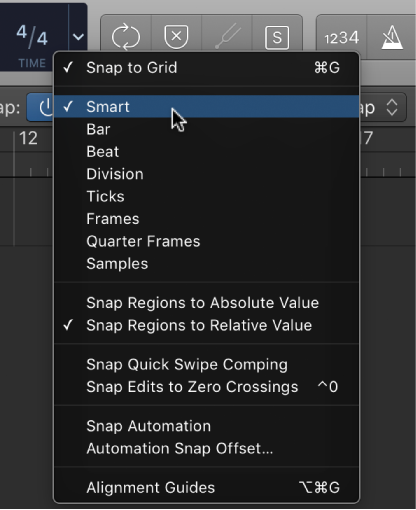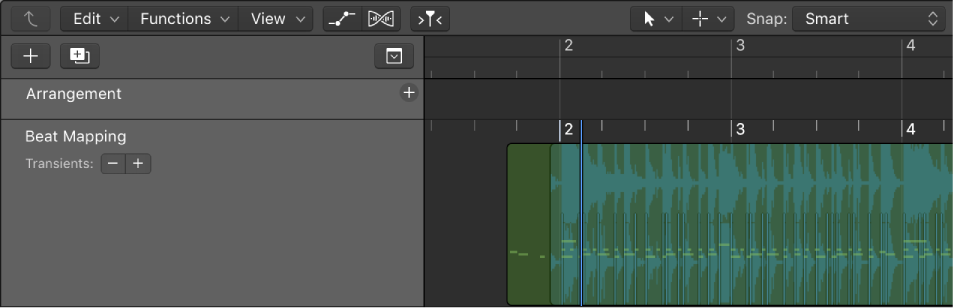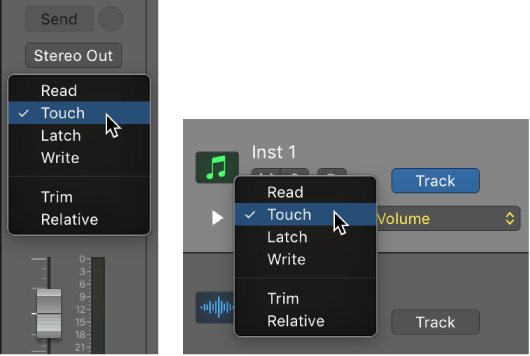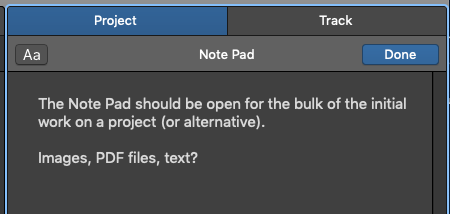Logic Pro X keyboard command of the day. #LogicProX @StudioIntern1
Snap Mode: Bar
Snap to the nearest bar on the grid. I find this best for loops and setting up markers/arrangements. I always forget that the playhead uses the snap value.
Snap items to the grid — Logic Pro X
The Tracks area includes a grid that helps you align regions, automation points, and other items with the time divisions in the ruler. When you perform any of the following actions, the items move according to the current Snap value:
Moving and resizing regions
Moving the playhead
Adjusting the cycle region
Dragging loops to the Tracks area
Moving automation points in automation curves
⇧ SHIFT – ⌃ CONTROL – ⌥ OPTION – ⌘ COMMAND