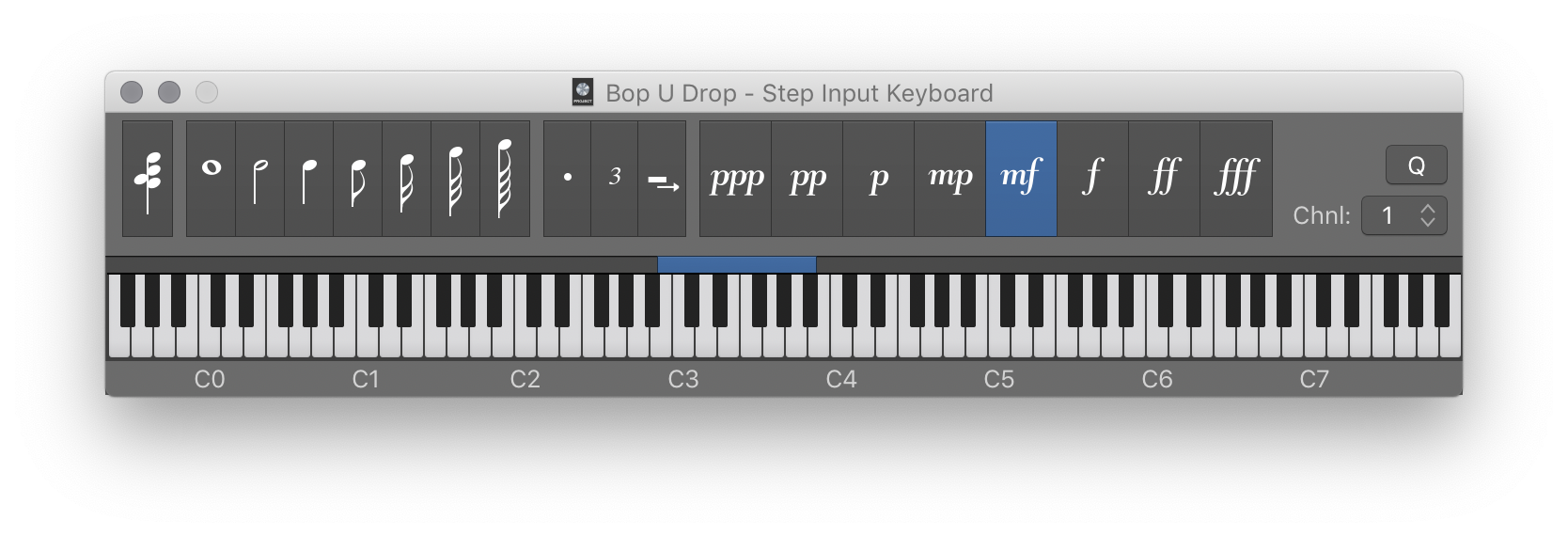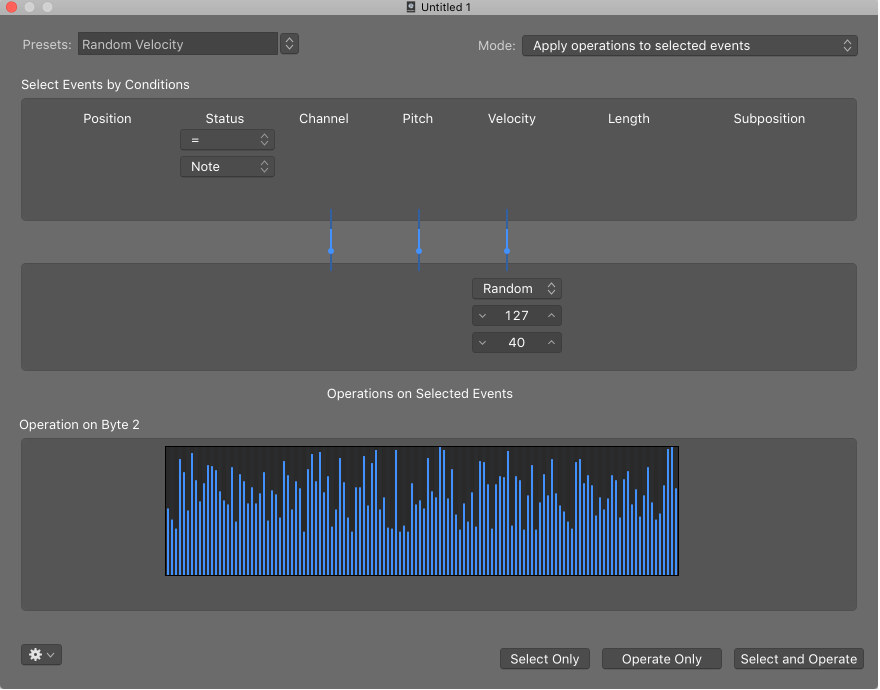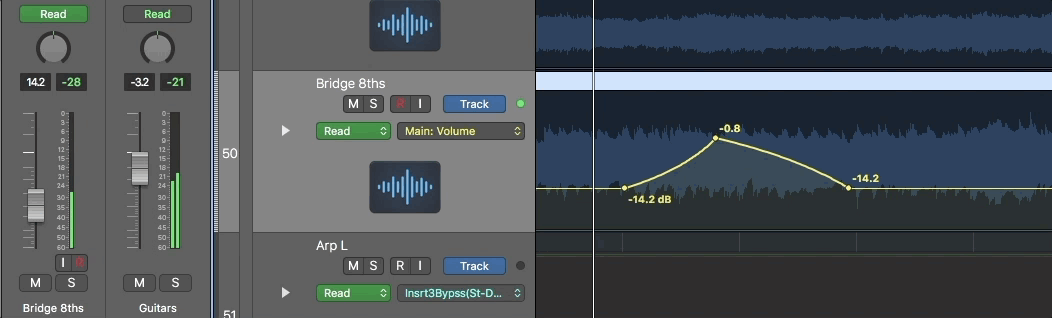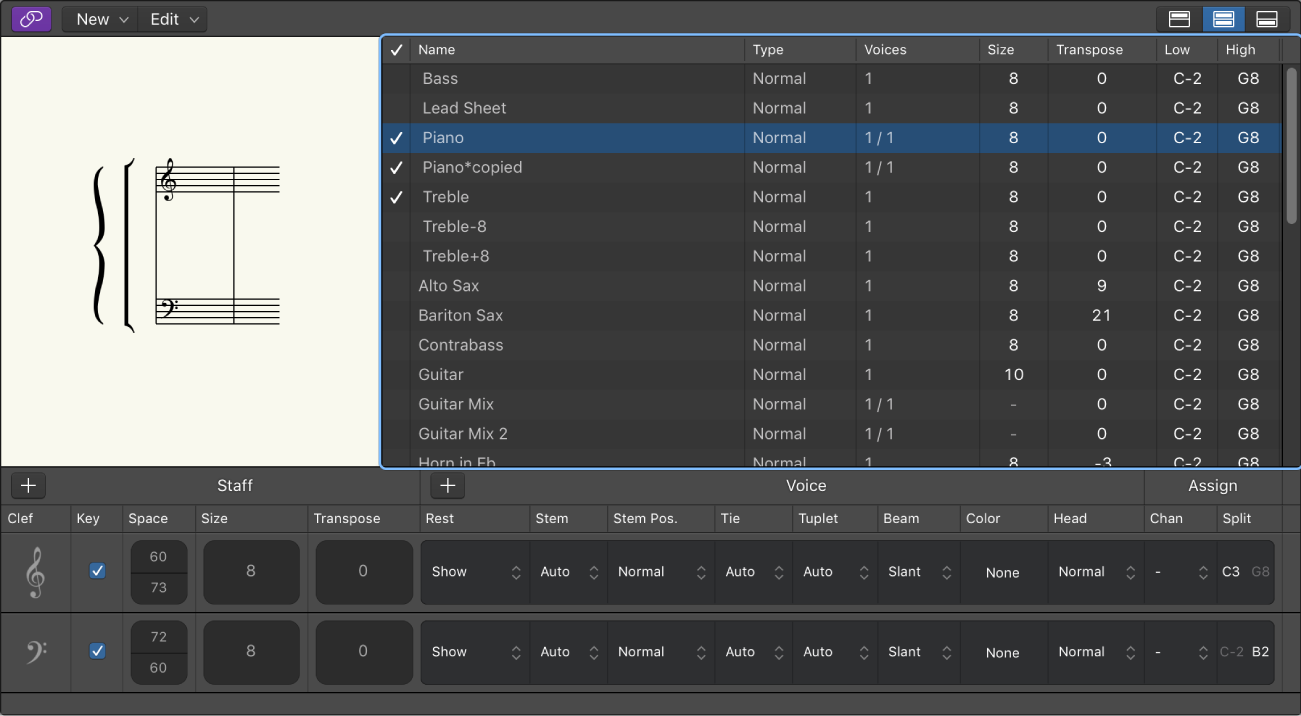#LogicProX @StudioIntern1
1/16 Note 5
Switches the note/rest value to a sixteenth note. Any notes/rests entered will be sixteenths.
I can’t remember far enough back to compare the Logic ‘Step Input’ with Finale or Studio Vision (the tools I used in 1990) but with a bit of practice single voice part entry could be almost as fast as using a pen on paper — possibly even faster.
Use step input recording in Logic Pro — Apple Support
Step input allows you to insert MIDI notes when you’re not recording in real time. You can use step input to create note runs that may be too fast for you to play or to replicate sheet music that’s too difficult for you to play.
⇧ SHIFT – ⌃ CONTROL – ⌥ OPTION – ⌘ COMMAND– Step Input Keyboard
Step Input Keyboard Note “C” A Note “C#” W Note “D” S Note “D#” E Note “E” D Note “F” F Note “F#” T Note “G” G Note “G#” Y Note “A” H Note “A#” U Note “B” J Rest ˽ Next note will be sharp ⇧3 Next note will be flat ⇧B Chord Mode ` Delete - Step Input ⌃⌫ Step Backwards ← Step Forward → Octave 0 Octave 1 Octave 2 Octave 3 Octave 4 Octave 5 Octave 6 Octave - 2 ⇧Z Octave - 1 Z Octave + 1 X Octave + 2 ⇧X 1/1 Note 1 1/2 Note 2 1/4 Note 3 1/8 Note 4 1/16 Note 5 1/32 Note 6 1/64 Note 7 1/128 Note 8 Triplets on/off 9 Dotted note values on/off 0 Velocity 16 (ppp) C Velocity 32 (pp) V Velocity 48 (p) B Velocity 64 (mp) N Velocity 80 (mf) M Velocity 96 (f) , Velocity 112 (ff) . Velocity 127 (fff) / Quantize note starts On/Off Q