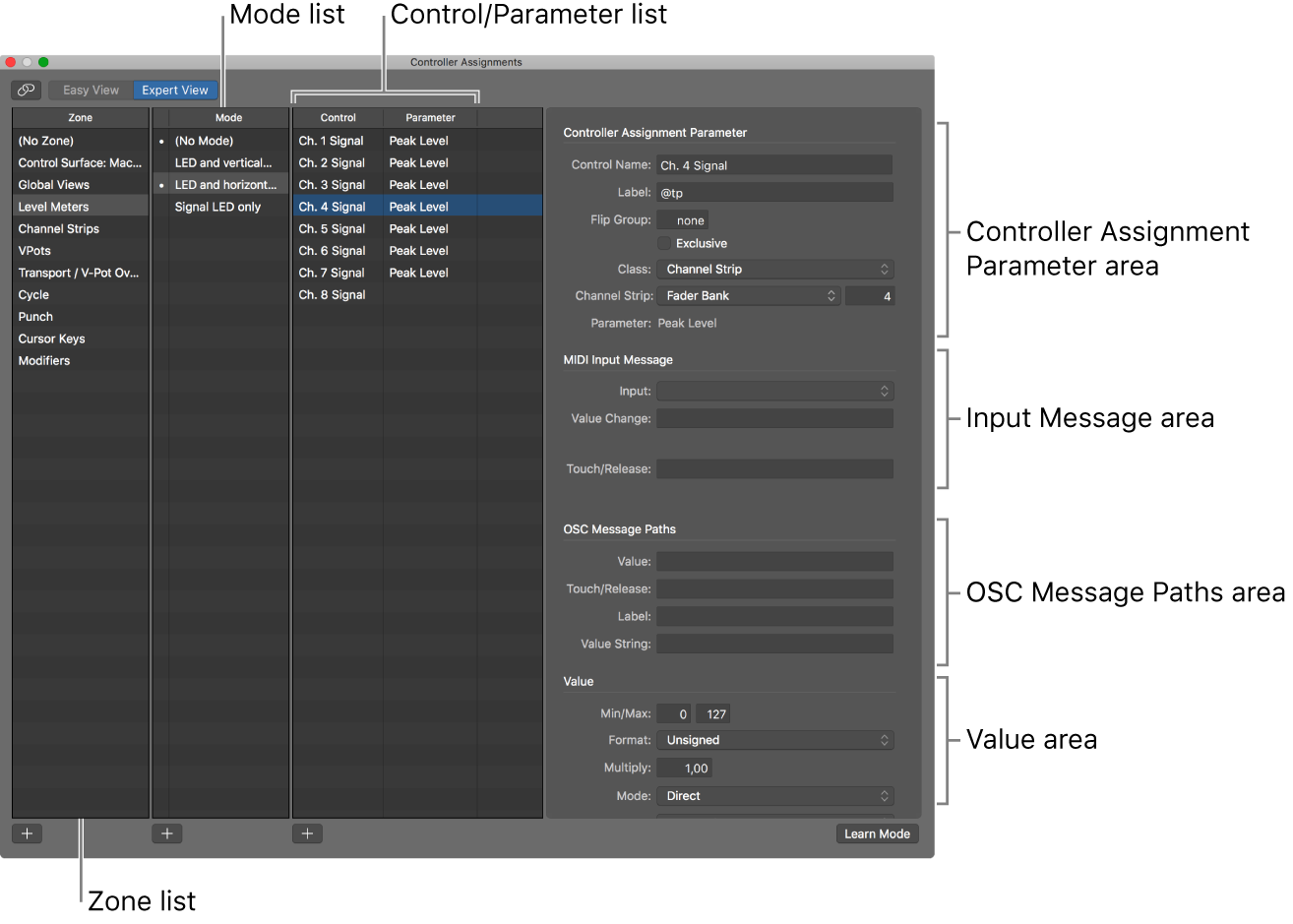Custom Launchpad modes for Logic Pro — 9to5Mac:
After exploring some techniques and functionality to bolster performance potential last time around, today we are taking a look at custom Launchpad modes and creating our own bespoke controls for Logic Pro. Continuing our journey towards complete creative hardware dominance over our instruments and tracks in Logic Pro, these custom made templates allow us to quickly and simply throw some widgets around to personalize hardware control over just about every parameter your trackpad can find. Used in combination with Logic Pro’s particularly powerful Learn assignment functionality, Novation’s Components Editor is a simple and effective way of expanding Launchpad hardware control well beyond the factory limitations.