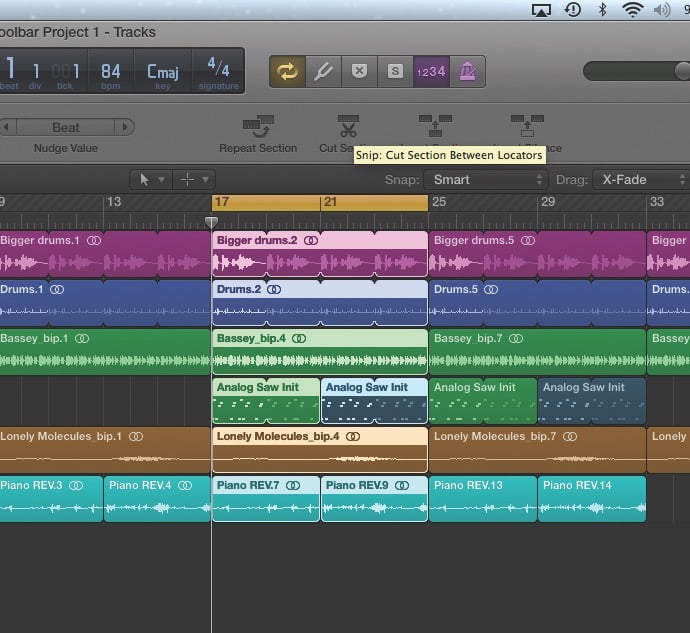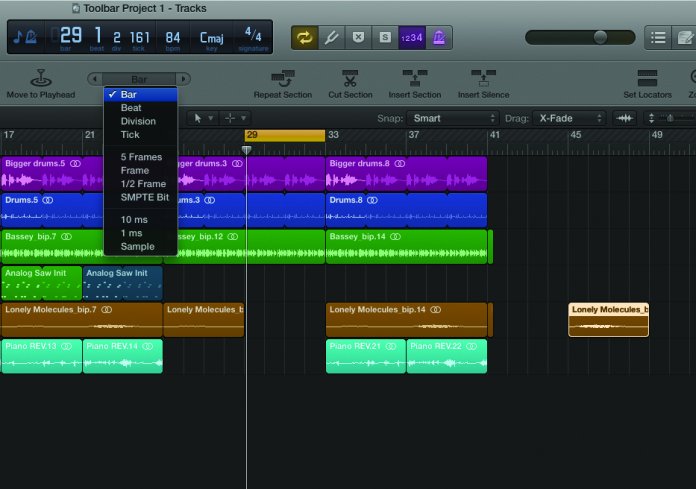Logic Pro X keyboard command of the day. #LogicProX @StudioIntern1
Open/Close MIDI Insert 9 Plug-in Window of focused Track
This is one of the “suspect commands” for me. How would I know which insert is in slot 9? In Logic Pro X you can only insert 8 MIDI plugins, so the 9-15 commands are bogons (bogus bits/particles).
An audio channel can have 15 inserts, but again, how would I know what is in slot 7 to begin with?
Time to check the predecessors. I can’t find any reference at all pre-Logic Pro X. I did find this…
Open/Close Instrument Plug-In Window of Focused Track:
While everyone is elated about the new addition in SMART TEMPO in Logic X, I am secretly celebrating another hidden feature in 10.4. It is called “Open/Close Instrument Plug-In Window of Focused Track”. Logic users have been asking for this particular feature for years and now it is here. Let me show and tell you what this does.
I also got to play a bit with using the PX-330 as a GM MIDI module.
⇧ SHIFT – ⌃ CONTROL – ⌥ OPTION – ⌘ COMMAND