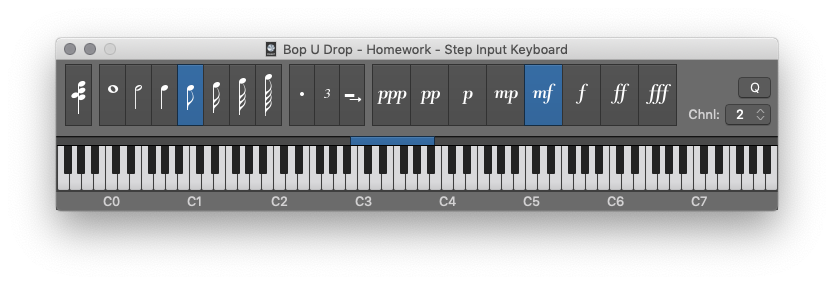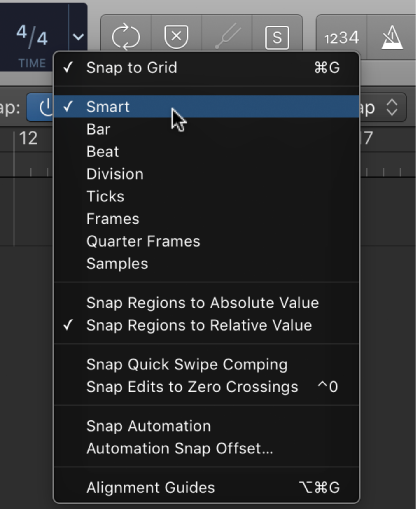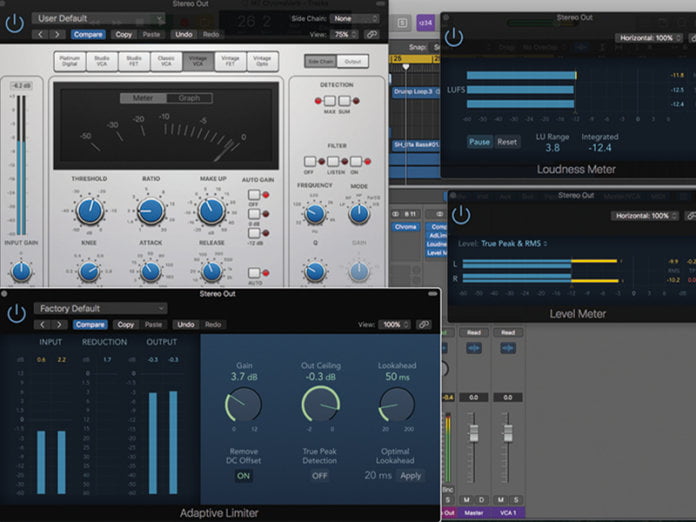Logic Pro X keyboard command of the day. #LogicProX @StudioIntern1
Snap Mode: 1/4 Triplet (1/6)
The Snap Mode menu/control that I regularly see (and on occasion, use) is at the top of the Tracks window. Interestingly, the menu does not contain the note or triplet options. If I assign the command to a key and invoke it the Snap Mode control “blanks” giving no indication that it is enabled, or what it is set to.
I suspect that this is a bug, or a set of modes that are no longer considered useful. In either event I am very unlikely to set my Snap mode to ‘1/4 Triplet’.
Snap items to the grid — Logic Pro X:
The Tracks area includes a grid that helps you align regions, automation points, and other items with the time divisions in the ruler. When you perform any of the following actions, the items move according to the current Snap value:
If I am using the Piano Roll editor the Snap Mode control does show the note-valued menu items, and displays it as ‘1/4 T’. Snap modes appear to be independently set in the two edit/arrange windows. As I thought about this, and looked at the interesting 1/96 setting I remembered the ‘old days’ of MIDI where time could be specified down to 1/96th of a quarter note.
Nudge values can be set to the note-valued settings as well.
⇧ SHIFT – ⌃ CONTROL – ⌥ OPTION – ⌘ COMMAND
- Main Window Tracks and Various Editors
Snap Mode: Smart
Snap Mode: Bar
Snap Mode: Beat
Snap Mode: Division
Snap Mode: Ticks
Snap Mode: 1/1 Note
Snap Mode: 1/2 Note
Snap Mode: 1/4 Note
Snap Mode: 1/8 Note
Snap Mode: 1/16 Note
Snap Mode: 1/32 Note
Snap Mode: 1/64 Note
Snap Mode: 1/2 Triplet (1/3)
Snap Mode: 1/4 Triplet (1/6) ⌃⌥⇧⌘⌦
Snap Mode: 1/8 Triplet (1/12)
Snap Mode: 1/16 Triplet (1/24)
Snap Mode: 1/32 Triplet (1/48)
Snap Mode: 1/64 Triplet (1/96)
Snap Mode: Frames
Snap Mode: Quarter Frames
Snap Mode: Samples
Snap Mode: Off