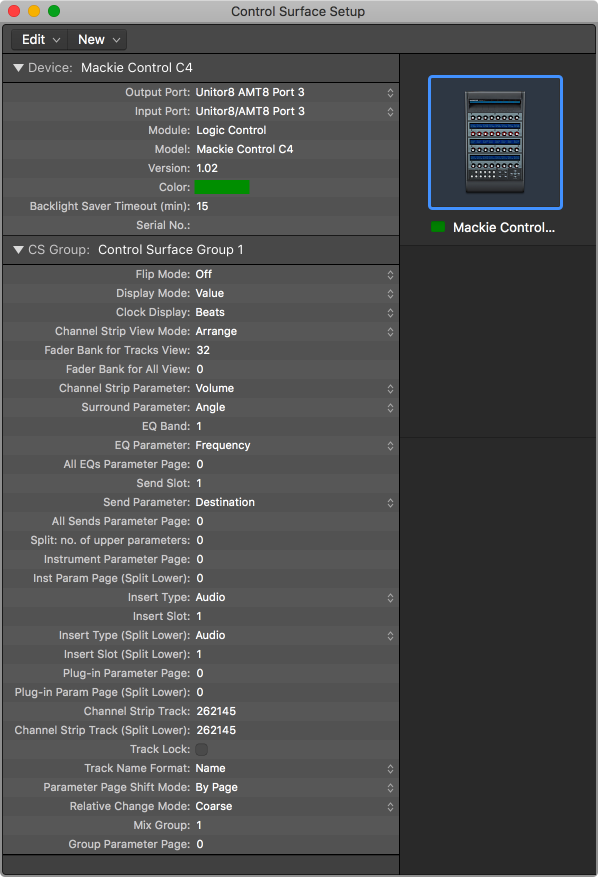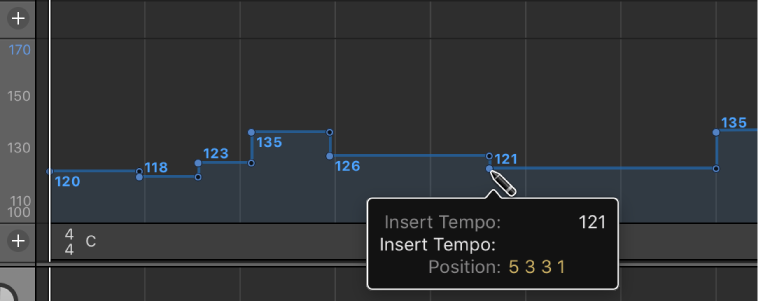Logic Pro X keyboard command of the day. #LogicProX @StudioIntern1
Open Setup
In the Control Surfaces menu. Setup… Opens the setup window for control surfaces.
Control surface inspector overview — Control Surfaces Help
The inspector in the Control Surfaces Setup window shows Device parameters, Special parameters, and Control Surface Group parameters. See Control Surface Group parameters overview. You can configure directly supported control surfaces by editing these parameters.
⇧ SHIFT – ⌃ CONTROL – ⌥ OPTION – ⌘ COMMAND