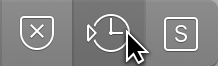3rd Party Plug-In Control Surface Parameter Lists — Logic Pro Help
Since Logic 9, we have CSParameterOrder.plist files for Logic’s native plug-ins. These can be made for 3rd party plug-ins as well. These lists allow you to reorder or remove parameters as they appear on a supported control surface.
Useful discussion of using parameter lists to change the order of controls when working with control surfaces. The default controls for EQ are great, but many plugins need better arrangements.
I’m still dealing with Smart Controls — a whole different story.