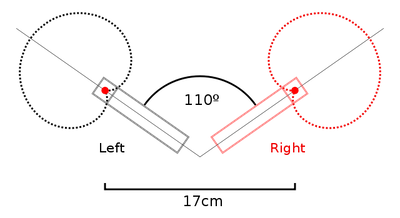Show/Hide VCA
Shows or hides the VCA section on the channel strips. When a channel is assigned to a VCA it will appear in the VCA _slot_ (I don’t have a better term for it).
The VCA _slot_ is a pop-up control that will let you assign a channel to a VCA, create a new VCA, or remove the VCA assignment.
I would normally use a Folder Stack to create a VCA for several **tracks**, but that limits the ability to place those tracks into Summing Stacks.
I would use a VCA to control volume (after processing) and muting. Given the particular problems of stacks it would probably be easier to put the channels in a group and limit what actions the group does.
It really depends on what will be done with the channels.
Use VCA groups in the Logic Pro Mixer — Apple Support
Hardware mixing desks sometimes contain separate channels designed specifically to enable the engineer to submix—in other words, to route and control the signal flow of multiple channels at once using a single channel strip. Analog mixing desks often utilize Voltage Controlled Amplifiers (VCAs) in their circuitry for these submix channels, hence the name “VCA groups” for this kind of channel strip. You can use VCA channel strips to control the volume, or automate a submix, of tracks that are assigned to the VCA group.