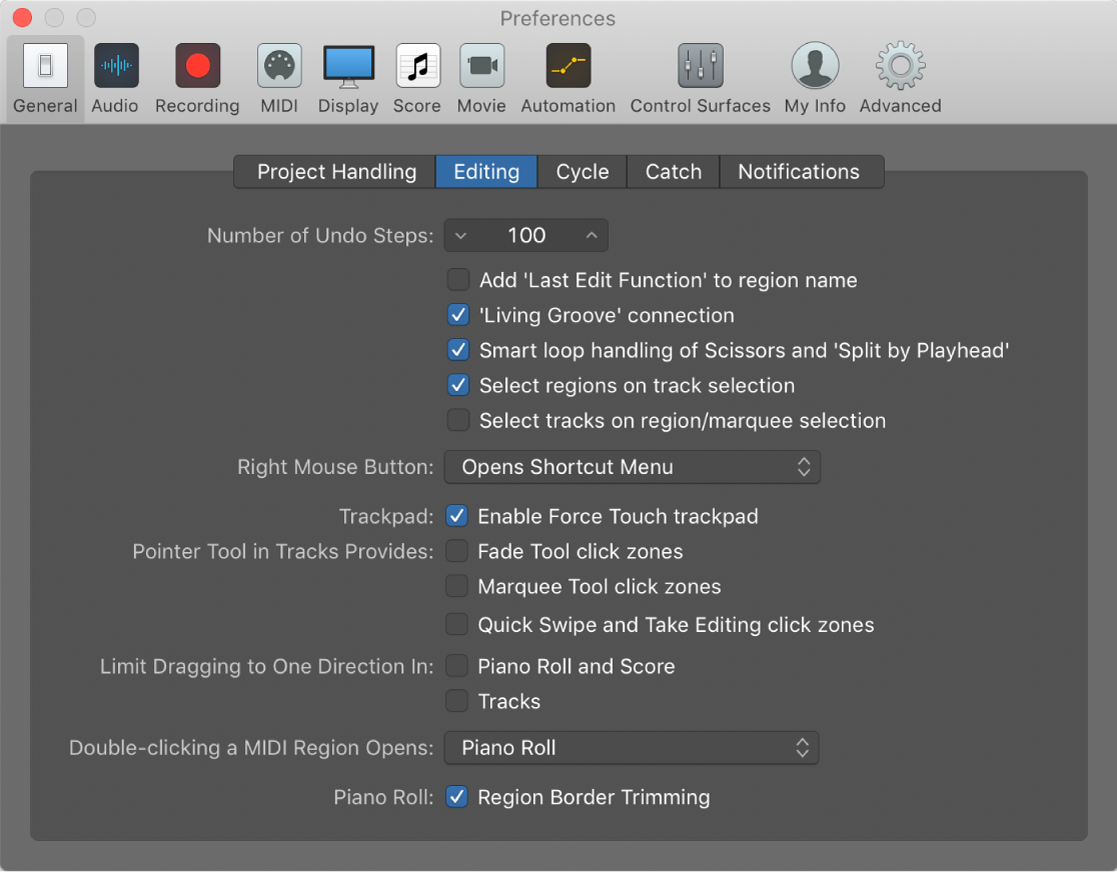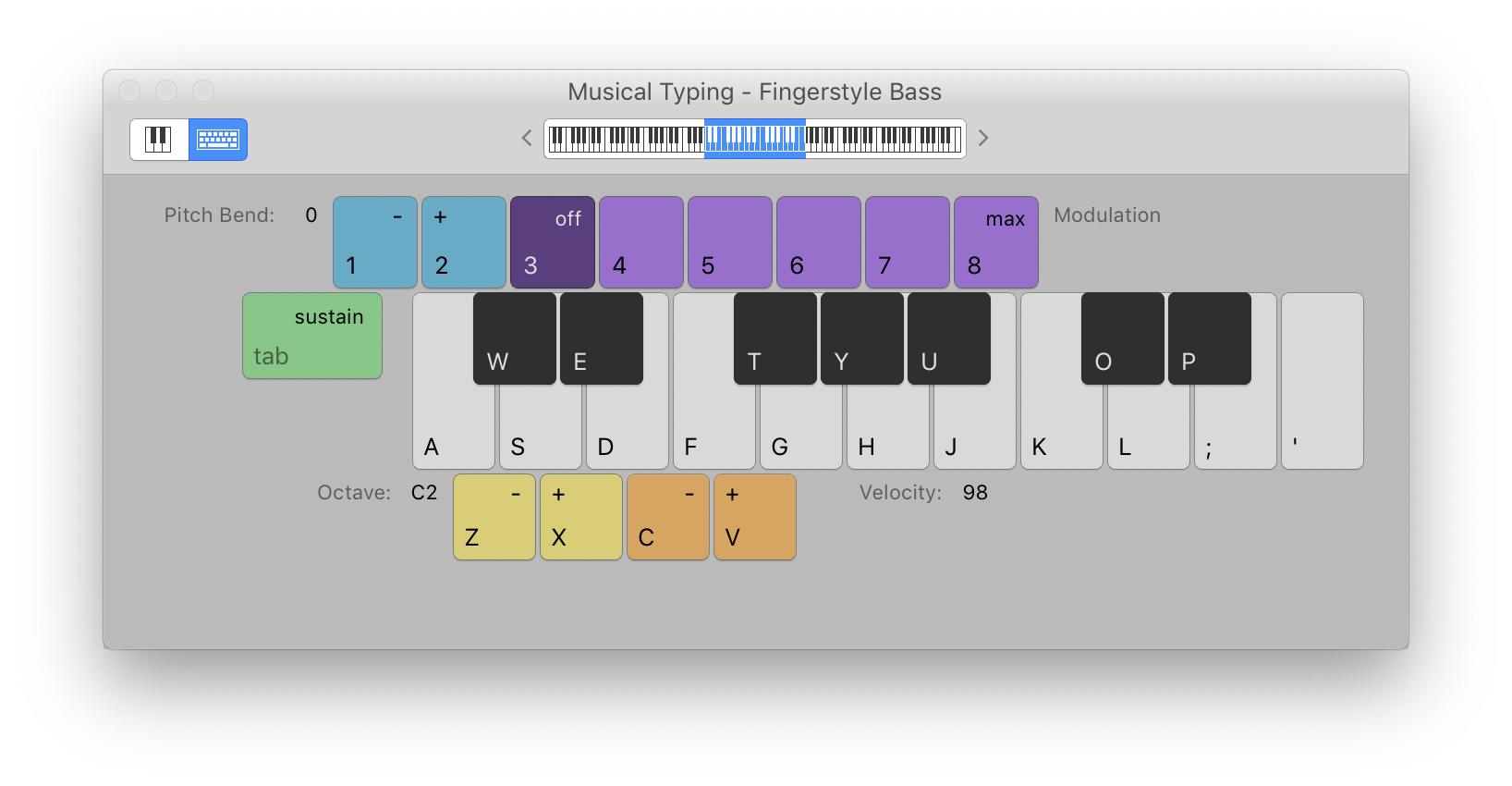New Project Alternative…
Create a new alternative for a project. You will be asked if you want to save changes before the alternative is created. You now have a starting point for the project to begin changes. You can return to the previous alternative by selecting it from the Project menu.
Sort of like a ‘save as’ without replicating all of the assets and other things. I use alternatives whenever I am working with a live set of music. One alternative for each song.
Use Logic Pro project alternatives and backups — Apple Support
When Show Advanced Tools is selected in the Advanced preferences pane, you can create alternative versions of a project, each with a unique name and different settings. Project alternatives let you save “snapshots” of a project in different states, including different cuts or mixes. They’re saved as part of the project and share the same assets. Alternatives for the current project appear in the File > Project Alternatives submenu.