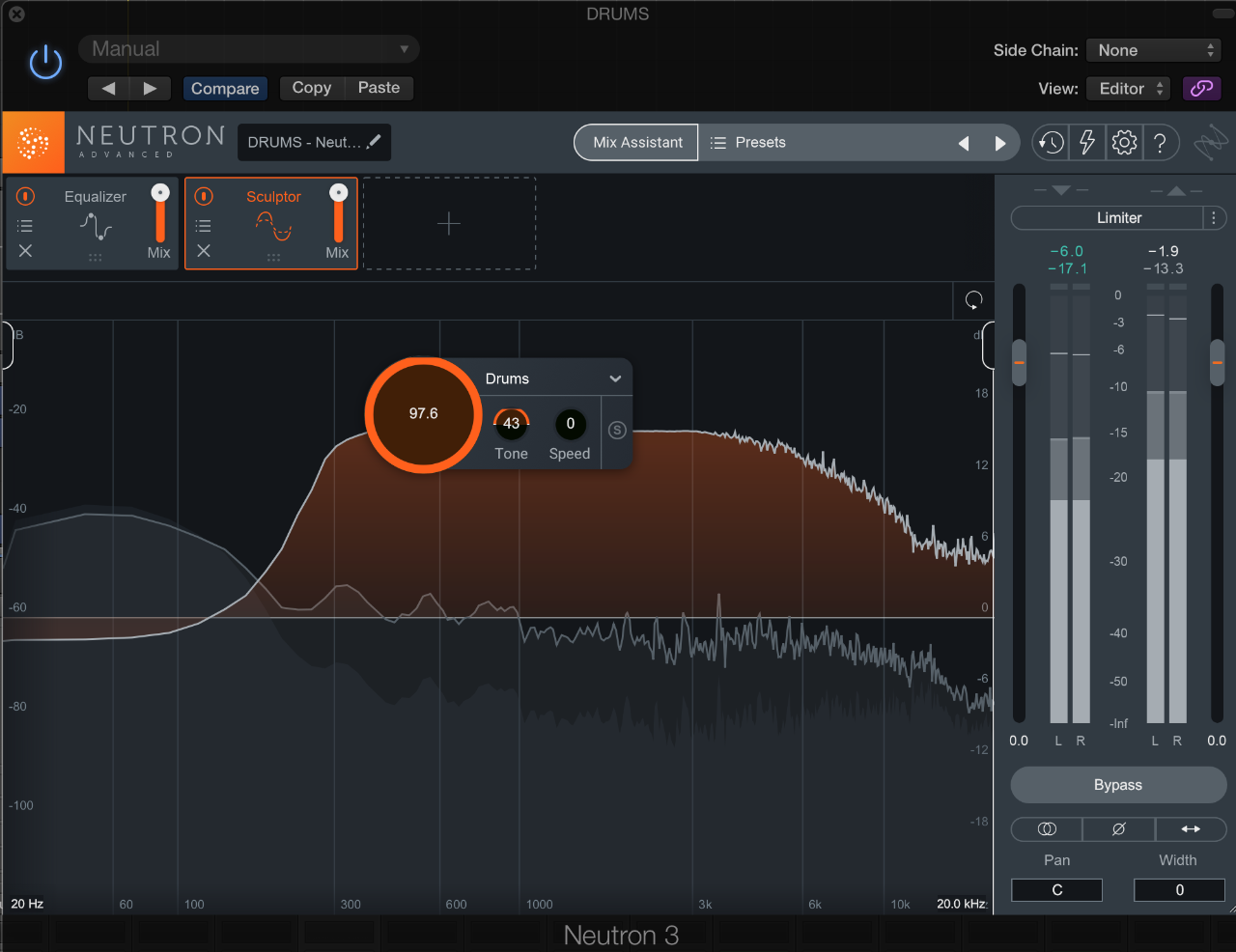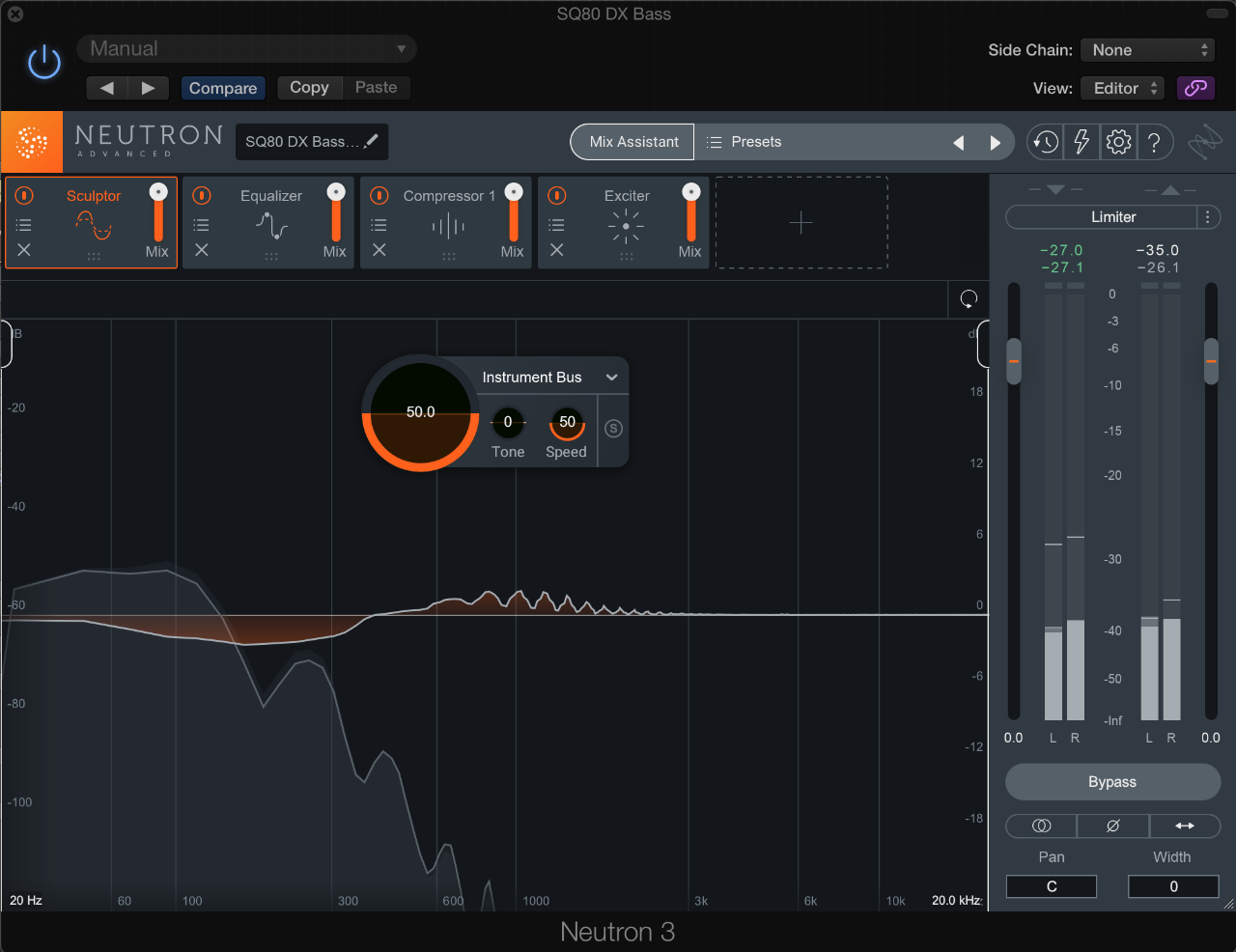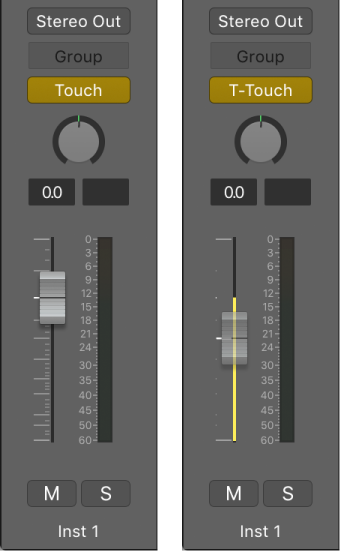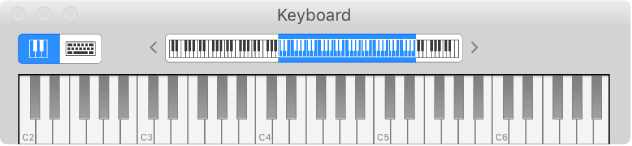8 Tips for Automating Neutron 3
by Nick Messitte, iZotope Contributor June 27, 2019
8 Tips for Automating Neutron 3
I’m a fan of unconventional automation—of manipulating parameters other than the fader or the pan pot. Perhaps an EQ curve, or the apparent width of a sound source, deserves the automated treatment.Now that Neutron 3 has arrived, we have ample opportunities to automate a whole host of variables in one CPU-friendly channel strip plug-in. So I thought it wise to dive into things we can automate in Neutron 3 for creative and utilitarian effect.
I like the “drums in the chorus” idea for variety.