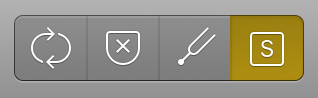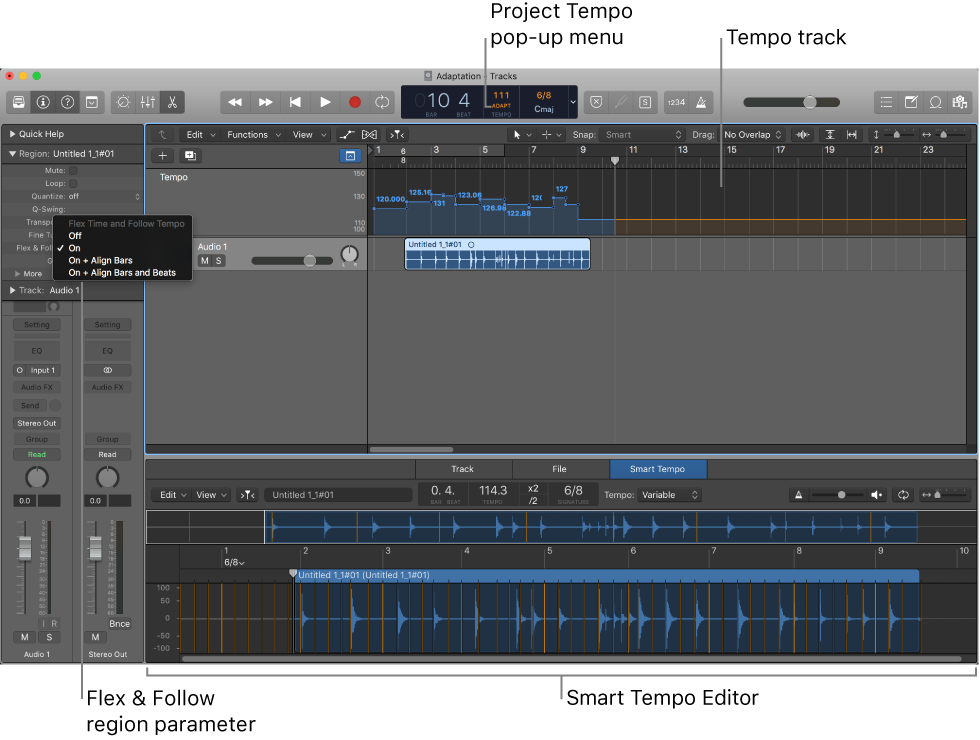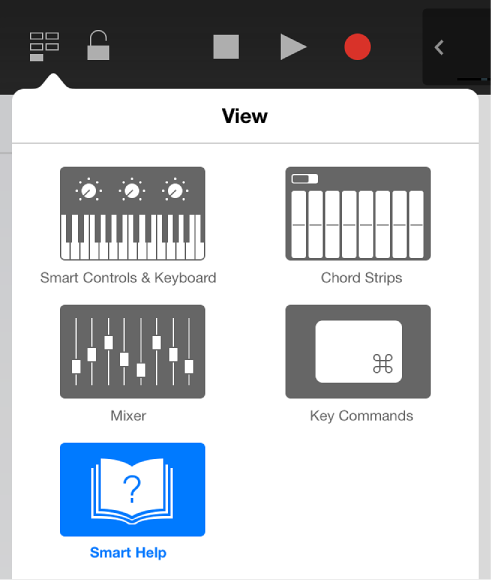The story starts with me wanting to get more in-depth knowledge of “Project Audio”. I started by looking at a used Logic Pro 9 book — the one that is used for the Apple Certification course — “Logic Pro 9 and Logic Express 9 — Professional Audio Production”. All through the book there are references to the resources contained on the DVD that came with the book. Sigh. Used book, no DVD. Hunt for online copy. I wound up at PeachPit Press staring at a place where I could use ‘Safari On Line’ to read the book. This really didn’t help much.
Ding. The Association for Computing Machinery (ACM) has online books and courses available to members. I have maintained my membership since the early 1980s. I haven’t had much use for the computing and database courses that I used to access. The coursework uses the “Safari Learning Platform” to help us move forward. This might be the same “Safari On Line” that I was staring at over at PeachPit.
I logged in to the platform and searched for the book, and found “Logic Pro X 10.4 — Apple Pro Training Series: Professional Audio Production”. Excellent. I started reading and came to the section about downloading course-related resources. Followed a not-too-clear path to get access to the download (ISBN number, answer the question to show that I have the book). Download the files. Good to go.
I don’t really want to do this using a web browser while I am trying to run Logic Pro X, so I figured out how to get the O’Reilly reading app onto my iPad. Perfect. I can read my book on the iPad and work on the screen with Logic Pro X.
I started at the beginning, followed all the steps, turned on “Quick Help” which pops up little help balloons as the mouse hovers over a tool. Yes. I have done this before. There is a little hint at the bottom that says “Type command-/ to get more info”. That brings up the help document — very slow. Then I read this…
“To go further, read the Logic Pro Help documentation within the free Logic Remote iPad app. The documentation automatically displays the section relevant to the Logic Pro X area where you place the mouse pointer”
Whoa! Hmmm. Now I need another iPad to see what they mean. We happen to have kept an older iPad as a resource. I am in luck.
Install “Logic Remote” on the iPad, follow a couple of helpful hints in the app, and there it is. The iPad is showing me the details from the help documentation. The very same help resource that I am linking to and using in my “Logic Pro X — Command of the Day” blog posts.
I need to try doing “actual work” in Logic with the “helpPad” connected to see how I like it, but for my daily homework and study of Logic Pro X I am now way far ahead.
Stay tuned.