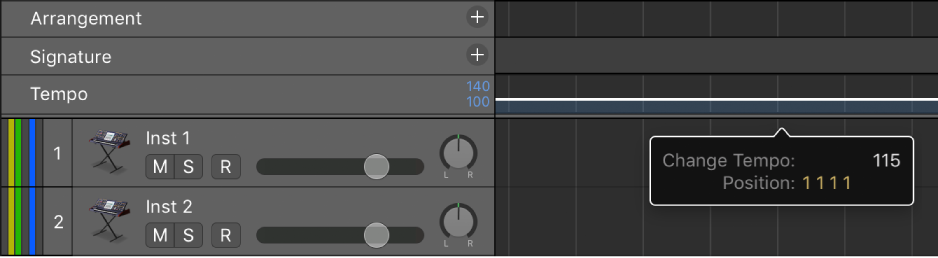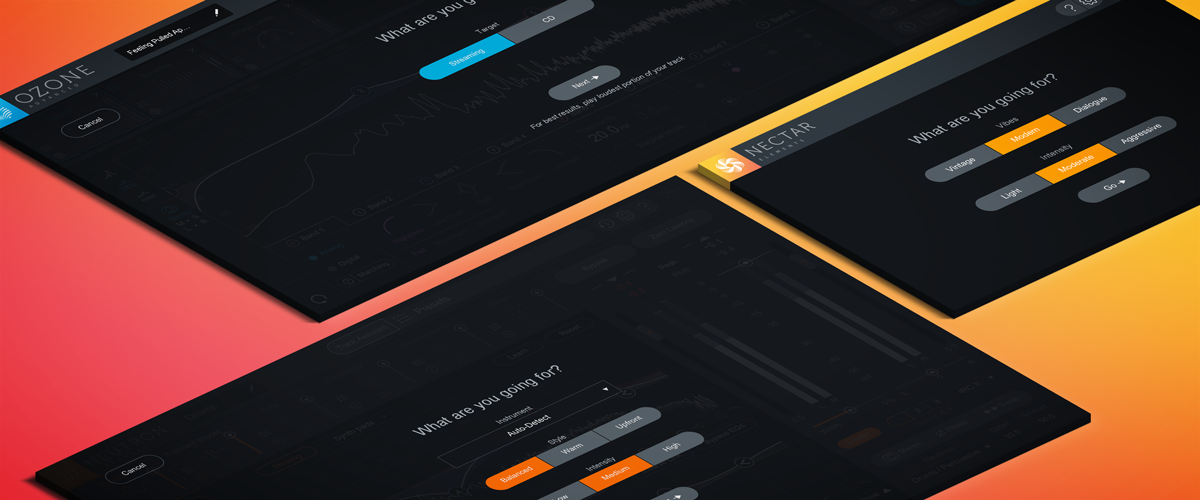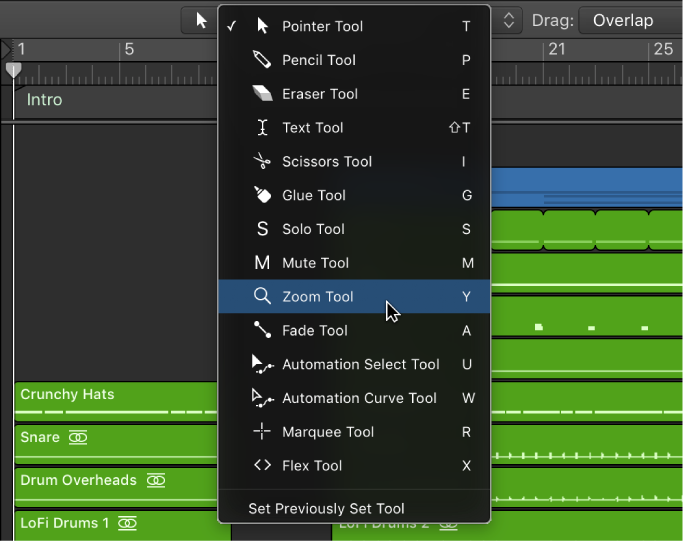Logic Pro X keyboard command of the day. #LogicProX @StudioIntern1
Copy ⌘C
It’s a Macintosh application. Of course there is a Copy command (Paste, Cut, Open, and the skipper too).
One of the early things about Mac software was the consistency of commands across applications. We treat those commands as if they should be intuitive and meaningful to everyone. Of course they are not, and the do need to be explained and documented. Once we get beyond the _easy_ commands we venture into the world of area-specific language and activities.
There are at least 8 different variations of copying things in Logic. Helps to know what we are focussing on.
⇧ SHIFT – ⌃ CONTROL – ⌥ OPTION – ⌘ COMMAND
Command Key Touch Bar
- Global Commands
Copy Group Settings
Save A Copy As…
Copy Channel Strip Setting ⌥⌘C
- Various Windows
Copy ⌘C
- Main Window Tracks and Various Editors
Copy MIDI Events…
- Main Window Tracks
Make Alias but Copy Folder
Convert Alias to a Region Copy ⌃A
Copy Section Between Locators (Global)
Copy Selected Regions to Focused Track
Copy as ReCycle Loop
- Event Editor
Copy Value to All Following Events ⇧V
- Step Editor
Copy Lane ⌃C
- Project Audio
Copy/Convert File(s)… ⌃K
- Audio File Editor
Save A Copy As…