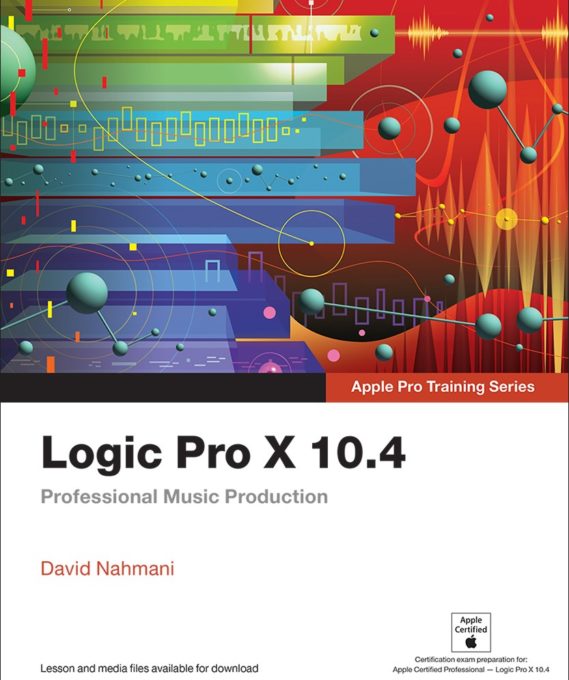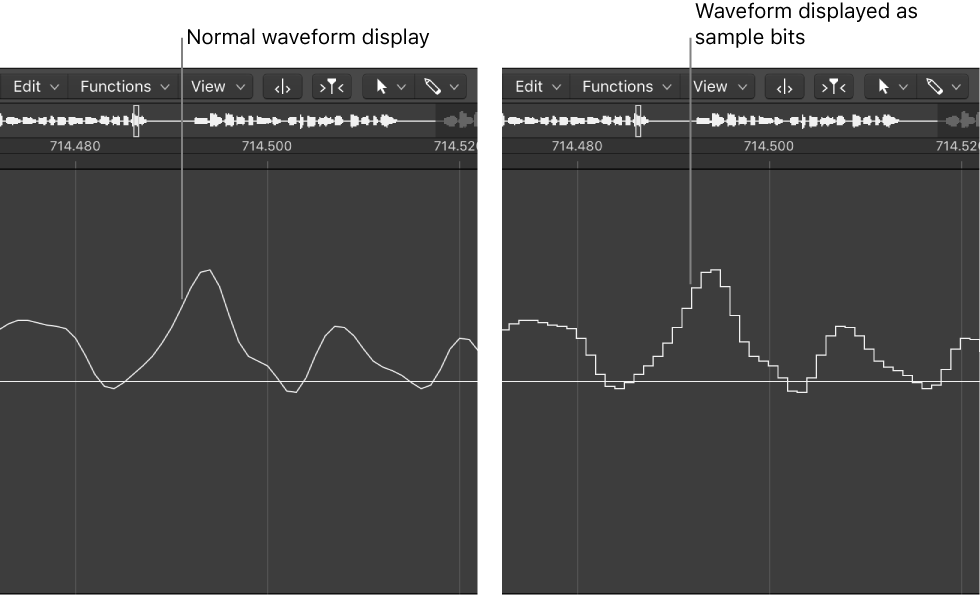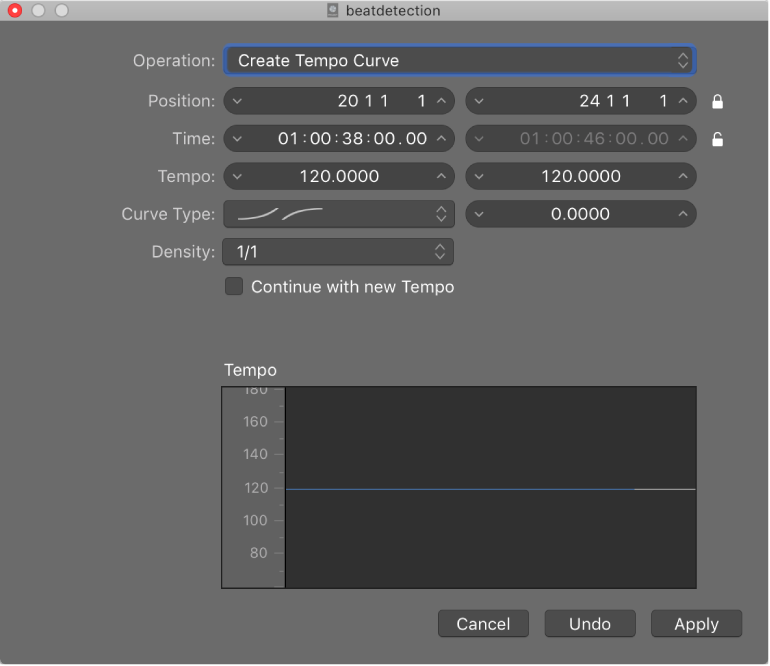Logic Pro X keyboard command of the day. #LogicProX @StudioIntern1
Waveform Vertical Zoom x 8
Normally I use the control buttons at the top of the tracks area — waveform, width, height. I would probably have a better experience if I used the keyboard commands to size the region and adjust the waveform size.
Image courtesy of David Nahmani at https://www.logicprohelp.com — he literally wrote the book(s).
Scroll and zoom in the Tracks area — Logic Pro X:
You can zoom in to make precise edits and see more detail in the Tracks area, or zoom out to view more of your project. You can also zoom the amplitude of the waveforms in audio regions in the Tracks area.
⇧ SHIFT – ⌃ CONTROL – ⌥ OPTION – ⌘ COMMAND
- Main Window Tracks
Waveform Vertical Zoom x 1 (Normal)
Waveform Vertical Zoom x 2
Waveform Vertical Zoom x 4
Waveform Vertical Zoom x 8
Waveform Vertical Zoom Out ⌘-
Waveform Vertical Zoom In ⌘=
Toggle Waveform Vertical Zoom ⌃⌥⇧⌘⌦