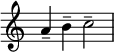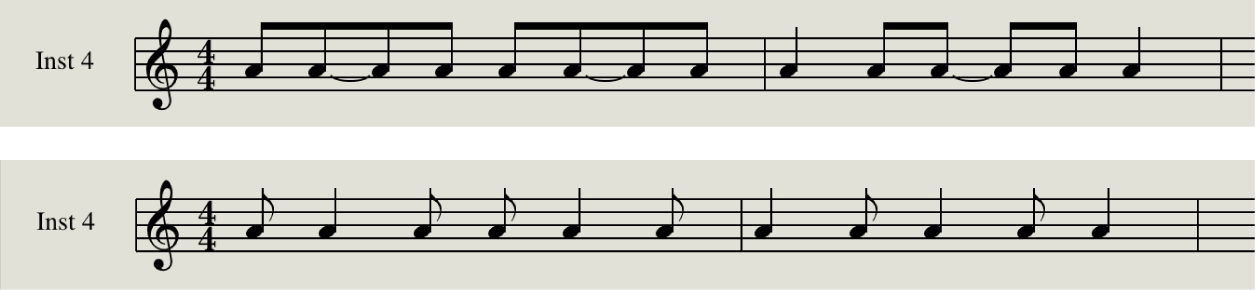Show/Hide Live Loops Grid
In the main/Arrange window. Shows or hides the ‘Live Loops’ grid (like an expandable Ableton Live controller). There is a button in the function menu, just to the right of the ‘View’ menu — 9 squares — that performs the command.
Logic Pro Live Loops overview — Apple Support
Live Loops lets you arrange and play with musical ideas in real time in a grid of cells, each containing a musical phrase or loop. You can start and stop cells freely while keeping everything in sync with the beat and the project tempo. Each grid row uses the same signal routing and channel strip settings as the adjacent track in the Tracks area. Cells in grid columns, called scenes, can be triggered together to act as musical sections. An extensive set of parameters gives you full control over playback, recording, and looping, so you can spontaneously take your music in new directions.