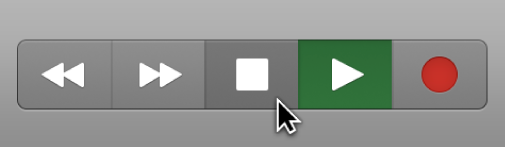Play from Beginning
Move the playhead to the beginning of the project and start playing. Rather than assigning a command for this I simply press Return (go to beginning) and Space (start playback).
On the X-Touch I can use the transport STOP button. If currently playing pressing STOP stops playback, a second press returns to the beginning.
Control playback in Logic Pro with the transport buttons — Apple Support
You can use the transport buttons in the control bar to control playback, or to set the playhead position. You can click the buttons to activate or deactivate functions, or use the corresponding key commands to speed up your workflow.