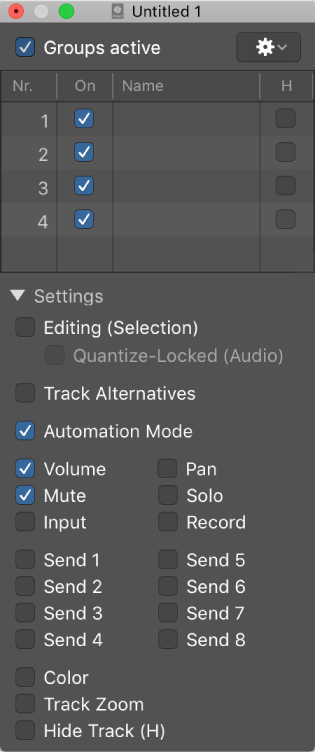I haven’t explored BetterTouchTool capabilities for doing keyboard macros. Programming the tool seems daunting. I finally found a task in Logic Pro that I wanted to make very easy.
I want to “select” an area of some tracks and create a marker for that selection. For me the simplest method is to marquee-select the area, turn on cycle, and create a marker for the cycle area. Not all of these things are simple keypresses, and aren’t easy to find in the menus.
Marquee-select is easy since the right-tool is the Marquee Tool. Hold down command and draw the range, or use the lower half of a track with the automatic marquee tool. Great. Locators are set for the area,
Creating the cycle area (and enabling) is a command-U (⌘U).
Creating a marker for the cycle area isn’t assigned to a keypress. I chose to assign it to hyper-single-quote (⌃⌥⇧⌘’).
Now I do my selection, press two keyboard combinations, and there I have it.
I used BetterTouchTool to define an action assigned to a force touch of the bottom left corner of the trackpad (only in Logic Pro). The keyboard commands for cycling and creating a marker are “pressed” when the last finger is removed from the trackpad after the force click bottom left. Basically “key up”.
Nifty.
I need to spend some time thinking about macros like these, and see if they translate well to the laptop.