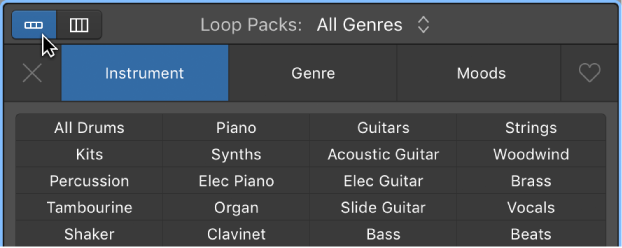Logic Pro X keyboard command of the day. #LogicProX @StudioIntern1
Snap Mode: 1/32 Note
This command only appears to work in the Piano Roll editor. If the command is entered in other editors, or the Arrange window where “Snap” is available the display of the setting will become blank, but the selection doesn’t change. In Arrange Snap will change from ‘Smart’ to ‘Snap to Grid’. In the Piano Roll Snap will change to ‘Snap to Grid’ and the setting will change to 1/32.
I don’t think this is proper behavior, but what do I know?
⇧ SHIFT – ⌃ CONTROL – ⌥ OPTION – ⌘ COMMAND