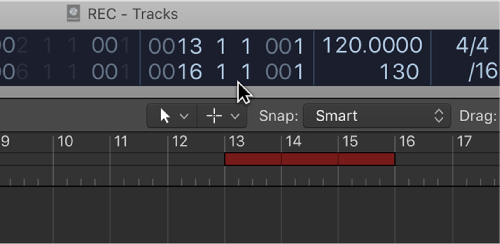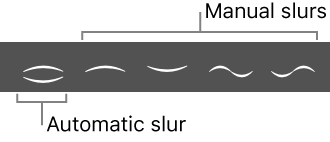Logic Pro X keyboard command of the day. #LogicProX @StudioIntern1
Shift selected Zone(s)/Group(s) Left (Zones incl. Root Key) ⌥⇧←
I haven’t used a sampler other than to play back the samples. At some point I might delve into sampling. Certainly having a 24-bit sampler with virtually infinite storage changes the game from the samplers from the 1980s and 1990s.
EXS24 mkII overview — Logic Pro X
EXS24 mkII is a software sampler. It plays back audio files, called samples, that you load into it. These samples are combined into tuned, organized collections called sampler instruments. Because sampler instruments are based on audio recordings, they are ideally suited to emulating real instruments such as guitars, pianos, and drums.
Graphically edit EXS24 mkII zones and groups — Logic Pro X
You are not limited to editing zones and groups in the Parameters area. You can also graphically edit a number of zone and group parameters in the Zones/Groups Display area above the keyboard. If you want to edit the audio file of a zone, see Edit samples in the Logic Pro X Audio File Editor.
⇧ SHIFT – ⌃ CONTROL – ⌥ OPTION – ⌘ COMMAND
- EXS24 Instrument Editor
Shift selected Zone(s)/Group(s) Left ⌥←
Shift selected Zone(s)/Group(s) Right ⌥→
Shift selected Zone(s)/Group(s) Left (Zones incl. Root Key) ⌥⇧←
Shift selected Zone(s)/Group(s) Right (Zones incl. Root Key) ⌥⇧→