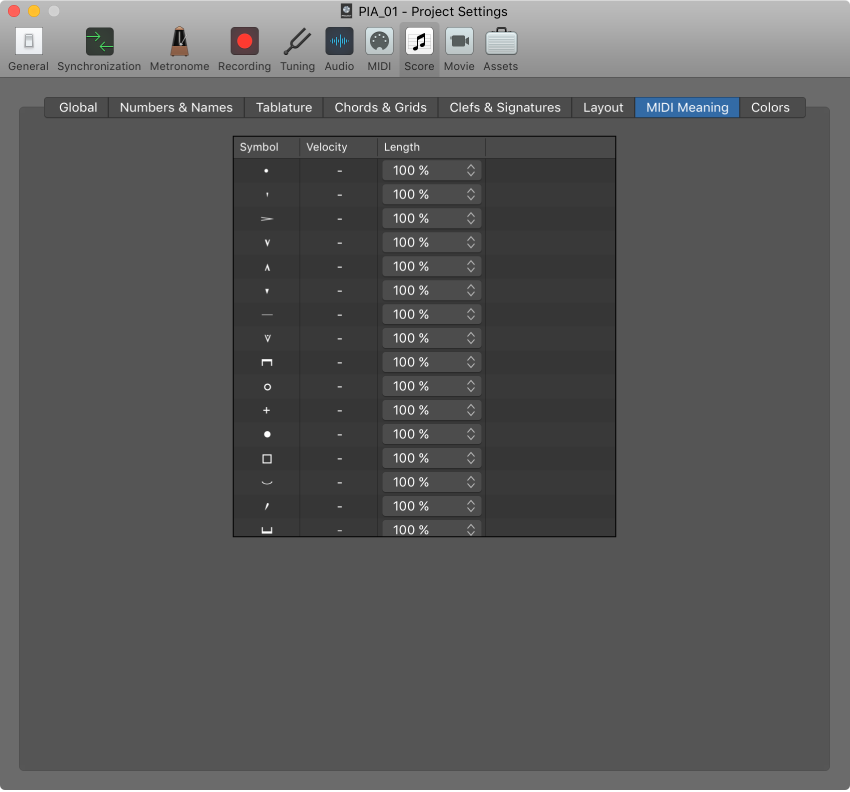Logic Pro X keyboard command of the day. #LogicProX @StudioIntern1
Move All Track Automation to Region ⌃⇧⌘↓
I have no idea what I was babbling about last December. I couldn’t locate the command, or make it do anything that I wanted it to do. The command is, indeed, ‘Move All Track Automation to Region’, and it behaves exactly as expected. Automation points that occur within the region boundaries are moved to the region. Anything outside of the region(s) remains as track automation.
I don’t see automation move from track to region when I use this command. I am not sure if the automation is moved (copied to region, removed from track) or simply copied. Needs investigation.
Hmm. The command is now ‘Convert All Track Automation to Region’ located in the ‘Mix’ menu item.
Does not do what is expected…here is a tutorial from Logic Pro 9…music.tutsplus.com — Toby Pitman
Looping Track Automation in Logic Pro
In this tutorial I’m going to show you how to loop Track Automation in Logic Pro without having to physically copy it. This technique can be a real time saver as re-editing your copied Automation data for a loop means you have to re-copy the parts again! Not any more folks!!!
Region-based vs. track-based automation — Logic Pro X
Logic Pro offers two types of automation: track-based automation, and region-based automation. Track-based automation can be applied to the entire track, from the beginning to the end of your project. Region-based automation only applies to the specific region the automation parameters are connected to. With track-based automation, if you re-record, move or copy regions (either to another point on the same track, or to another track) the automation data remains tied to the initial point on the track in which it was created. With region-based automation, if you re-record the region, the automation is lost; if you move or copy the region (either to another point on the same track, or to another track) the automation remains with the region. Region-based automation is particularly useful when you are automating instrument parameters.
⇧ SHIFT – ⌃ CONTROL – ⌥ OPTION – ⌘ COMMAND