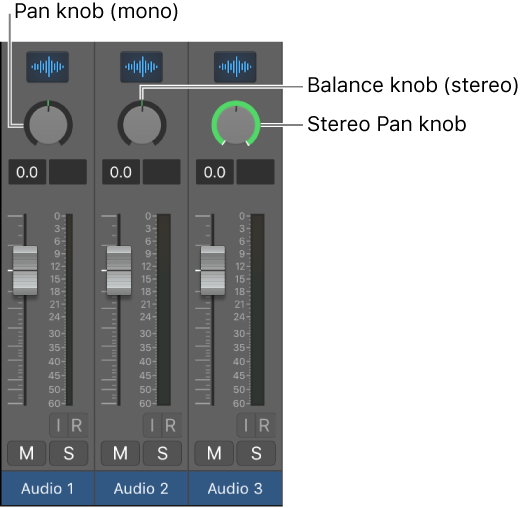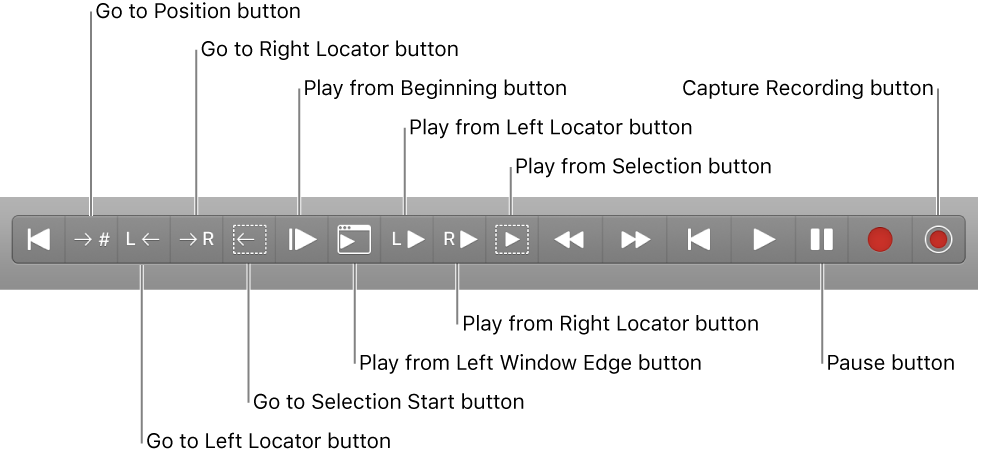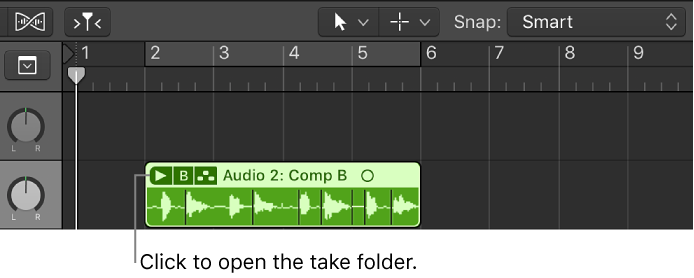Logic Pro X keyboard command of the day. #LogicProX @StudioIntern1
Toggle Hide Group 22
Hmm. 32 groups. The keyboard commands for 1 through 9 are ⌃⇧1 to ⌃⇧9 .
The commands do what I expect. If there is a group numbered ‘n’ the command toggles the view of the tracks/channels. Hidden, but not like “Hide Track”.
Groups are “mixer groups”. The overview helps us get started. It is a good thing to read through all of the sections talking about groups.
The Mixer groups feature is only available when Show Advanced Tools is selected in the Advanced preferences pane.
It appears that ‘Toggle Hide Group nn’ only works when the Arrange window is in front. The channel strips do toggle their visibility in all the windows.
Adjusting ‘group’ volume causes me to consider VCAs — a channel can only be controlled by one VCA, but a channel can be in multiple groups which may be able to control the volume fader.
⇧ SHIFT – ⌃ CONTROL – ⌥ OPTION – ⌘ COMMAND