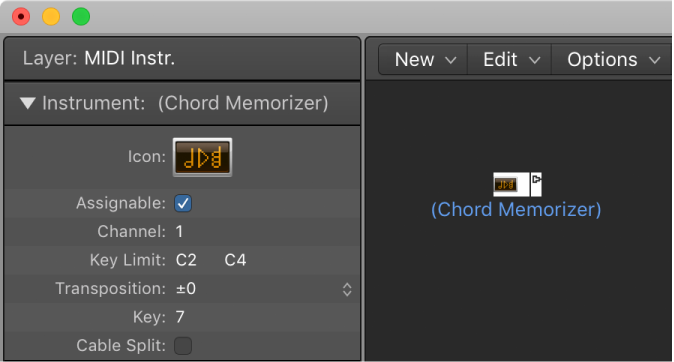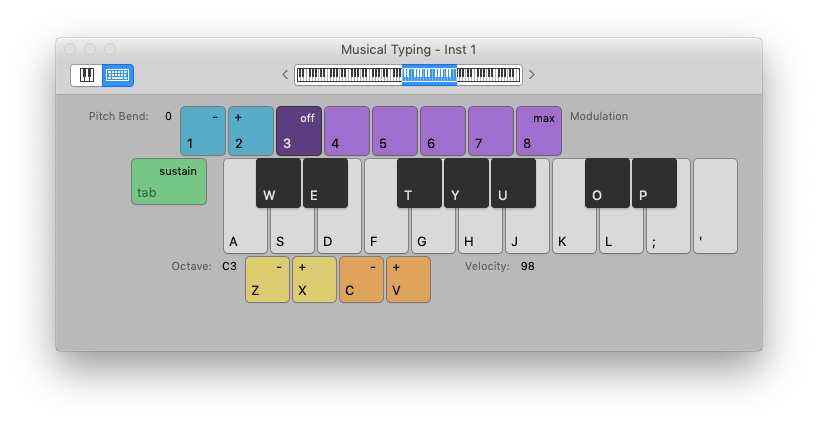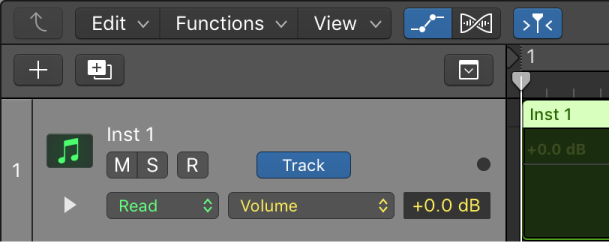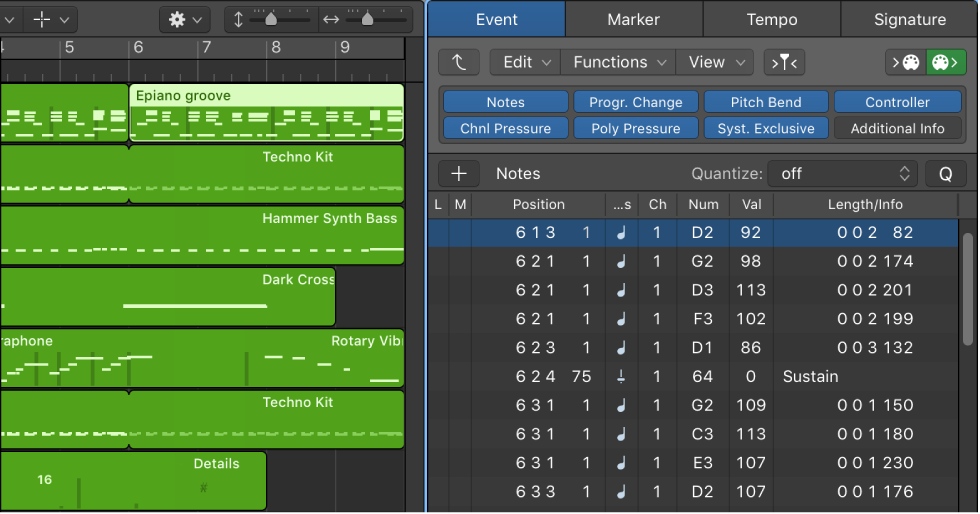Logic Pro X keyboard command of the day. #LogicProX @StudioIntern1
New Chord Memorizer
In the environment. This is a good place to lose a few hours some morning. Put a Chord Memorizer into the path and play with it.
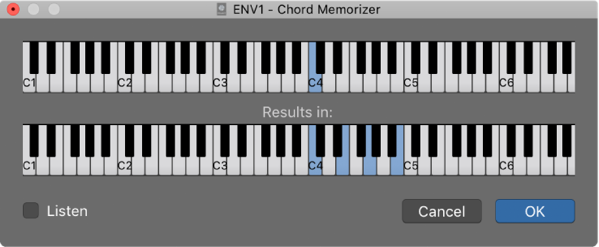
Chord memorizer objects overview — Logic Pro X:
The easiest way to use a chord memorizer is to connect its output to the instrument that you want to play the chords through, and assign it to a track. You can, of course, place it anywhere else in the MIDI signal path.
⇧ SHIFT – ⌃ CONTROL – ⌥ OPTION – ⌘ COMMAND