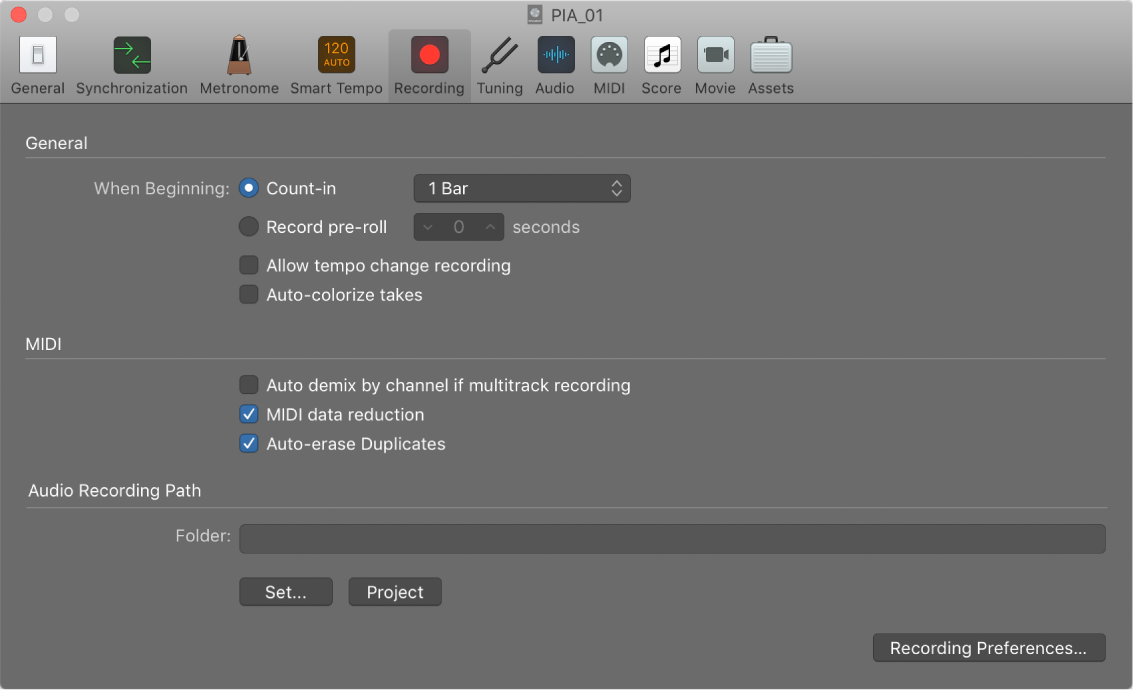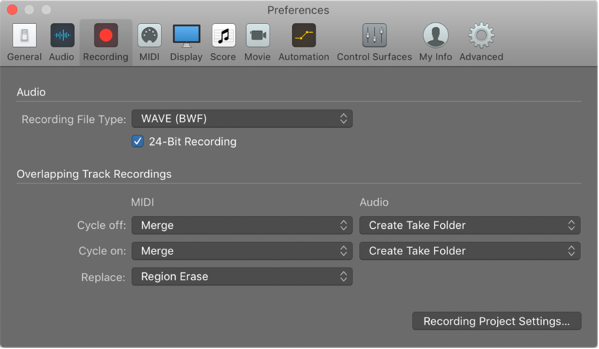Remove Fades
Removes fades from the selected audio regions. Most of the time I use region fades instead of automating fader movements. I prefer that the audio signal sent through the processing chain is at the proper level before fader movements are applied.
Delete fades in Logic Pro — Apple Support
You can delete a fade with a menu command, with the Fade tool, or by modifying the parameters in the Region inspector.