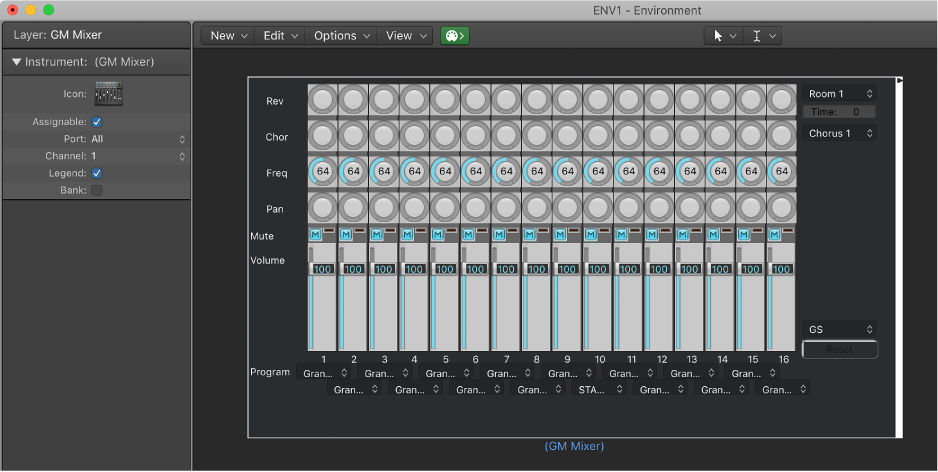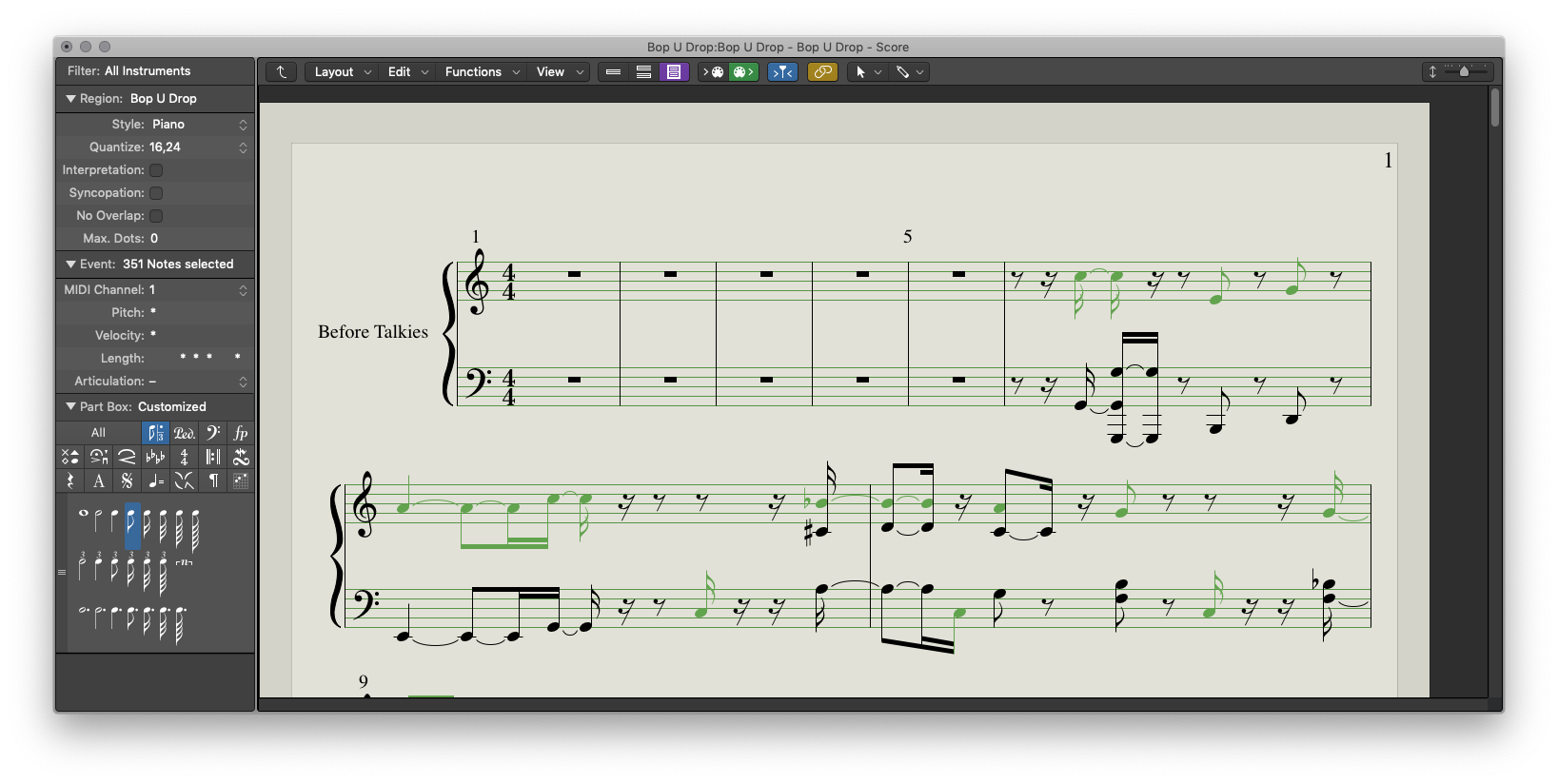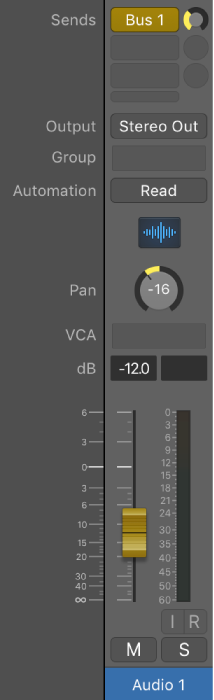Logic Pro X keyboard command of the day. #LogicProX @StudioIntern1
Sends on Faders - On/Off
New in Logic 10.4 — use the faders to adjust send amounts. This is how I learned to use my digital mixer — XR18 — and was very happy not to have to use the little knobs. Very hard to turn tiny knobs with a mouse.
It is helpful to be able to see the balance/level of the sends on all the tracks at once.
My current disappointment is that while switching to “Sends on Faders” causes my X-Touch faders to move accordingly I cannot actually use the physical faders to change the value. If I move the physical fader it will return to the original value. If I change the fader in the Mixer the physical fader does move and remains at the new position.
I need to do a bit of research about sends on faders and control surfaces.
Logic Remote on the iPad is not at all in good shape — sends don’t work properly at all. Logic Remote on iPhone shows sends, and reflects send level, but behaves like the X-Touch.
Adjust panning for sends independently from channel strips — Logic Pro X:
Sometimes you may want to adjust the stereo pan that a send is routing to an aux separately from the panning of the channel strip. For example, you may want a stereo channel strip to send to a surround aux, or you may be using sends to create a headphone mix and want separate pan positions for the headphone mix as for the main mix. By choosing Independent Pan for a send, you can adjust the pan type and position settings for the send independently from the pan type and position for the channel strip.
⇧ SHIFT – ⌃ CONTROL – ⌥ OPTION – ⌘ COMMAND