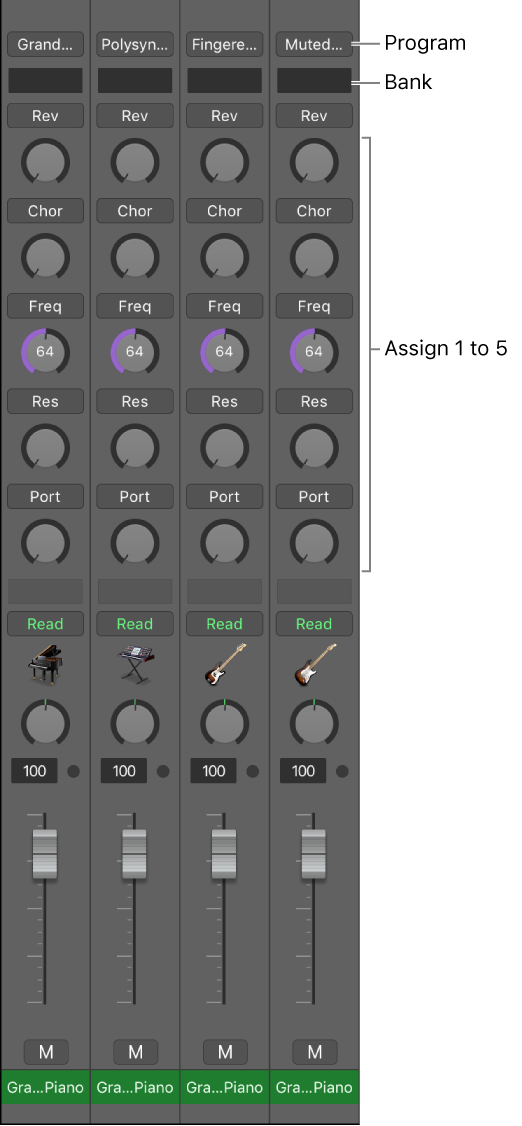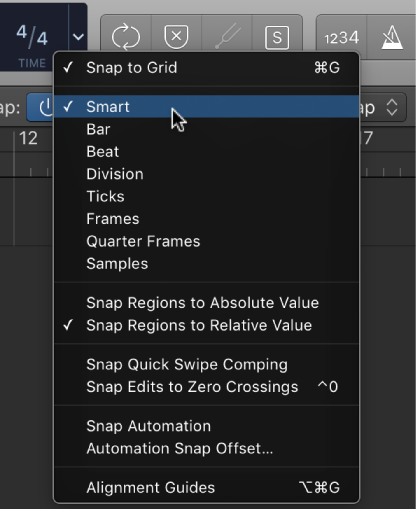Logic Pro X: Resize regions in the Tracks area
You can shorten both audio and MIDI regions so that only part of the region plays. You can lengthen MIDI regions to add silence to the beginning or end of the region. In addition, you can resize the common edge of two adjacent regions to control the transition between them and remove overlaps.
My latest exercise had me using ‘Edit>Trim>Fill within Locators’ followed by ‘Join Regions’ followed by ‘Set Region Start to Playhead position’. Locators were at the beginning and ending of the project.
Follow that with ‘Bounce and Replace Tracks’. I need to remember to create a new alternative before I do the replace…
Alternative 1 — mix as printed for release
Alternative 2 — make all audio tracks single region for processing
Alternative 3 — bounce and replace tracks
Interesting note — Folder stacks get bounced as well, effectively giving me a VCA stem…it also bounces the mix bus if it is a track!