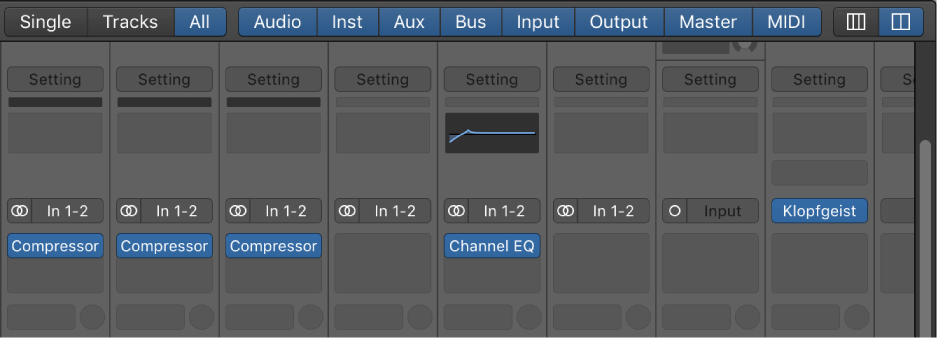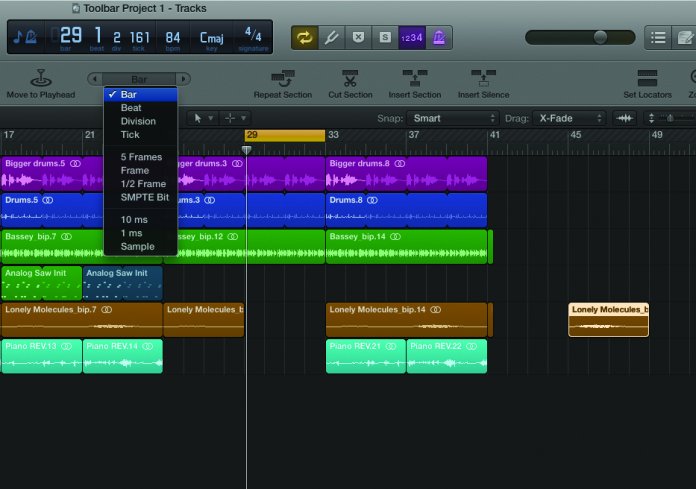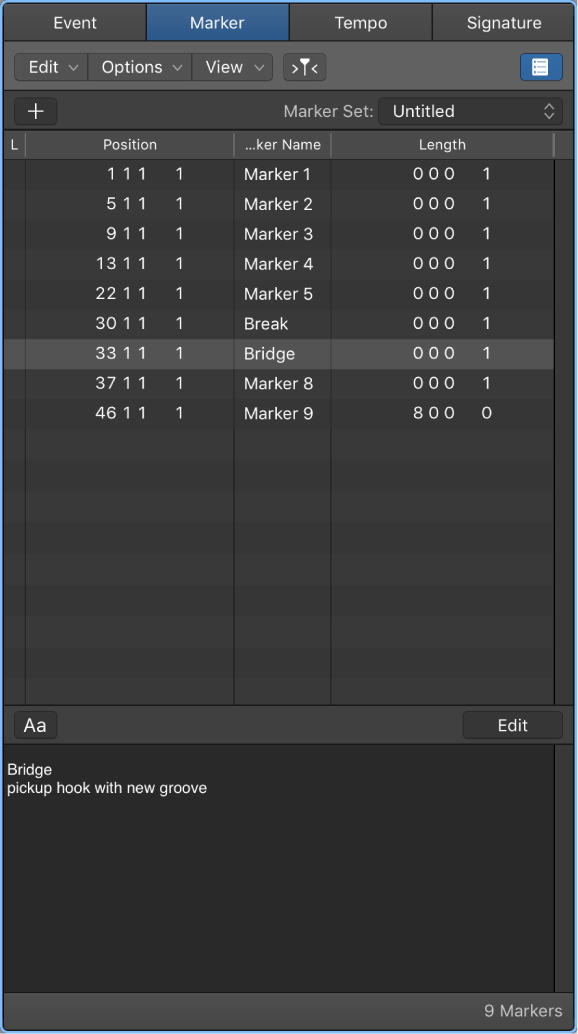Logic Pro X keyboard command of the day. #LogicProX @StudioIntern1
Show/Hide Output Channel Strips ⇧:four:
I have yet to find any mention of this in the user guides. The mixing overview calls the 8 buttons “filters”.
Audio | Inst | Aux | Bus | Input | Output | Master/VCA | MIDI
I don’t often change the mixer view, but leaving out the Output strips does save a tiny bit of room.
The X-Touch has “dedicated” buttons to filter the channel strips when it is in “Global” mode. This caused me great confusion until I started the serious examination of how (and why) the Mackie Control/Logic Control is used.
Mixing overview — Logic Pro X:
When you mix a project, you balance the different parts and blend them into a cohesive whole. You can also add effects to alter the sound, use routing and grouping to control the signal flow, and use automation to create dynamic changes in your project over time. You do this in the Mixer, which opens below the Tracks area or as a separate window.
⇧ SHIFT – ⌃ CONTROL – ⌥ OPTION – ⌘ COMMAND