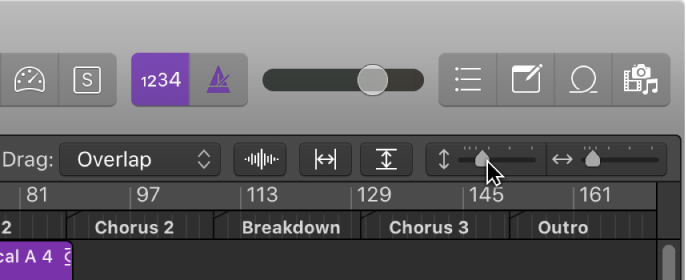Zoom to fit Locators, store Navigation Snapshot ⌃⇧Z
It’s like breadcrumbs — follow a path backwards and forwards at levels of zoom for task focus.
When our screens graduated from 1024×768 lots of the zooming for focus became less necessary. Unfortunately we have lost the documentation and the lore about really using the Logic displays to help with our tasks. The entire section of the manual “Customizing Your Window Setup” got lost between version 9 and version 10.
Now we add chapter 4 as required reading along with chapter 8 (Basic Operations) which ideally would be done way early in the process of learning to use Logic.
I think I would be more inclined to zoom to fit both horizontally and vertically…
Logic Pro 9 User Manual: Zooming the Working Area
You can set, and recall, up to 30 zoom level and scroll bar positions for each window. These allow you to navigate through a number of window zoom levels and scroll bar positions, making repetitive editing tasks much faster.
Command Key Touch Bar
- Various Windows
Zoom to fit Selection vertically and horizontally, store Navigation Snapshot ⌃⌥⇧⌘Z
Zoom to fit Selection horizontally, store Navigation Snapshot
Zoom to fit Selection vertically, store Navigation Snapshot
Zoom to fit Locators, store Navigation Snapshot ⌃⇧Z
Zoom to fit All Contents, store Navigation Snapshot
Toggle Zoom to fit Selection or All Contents Z