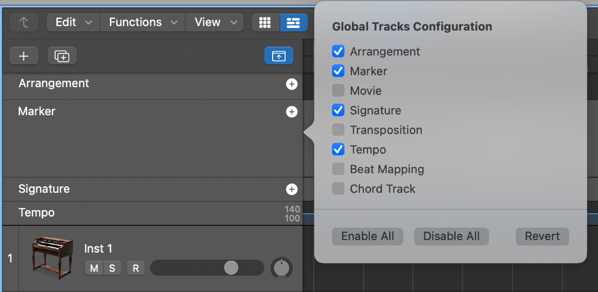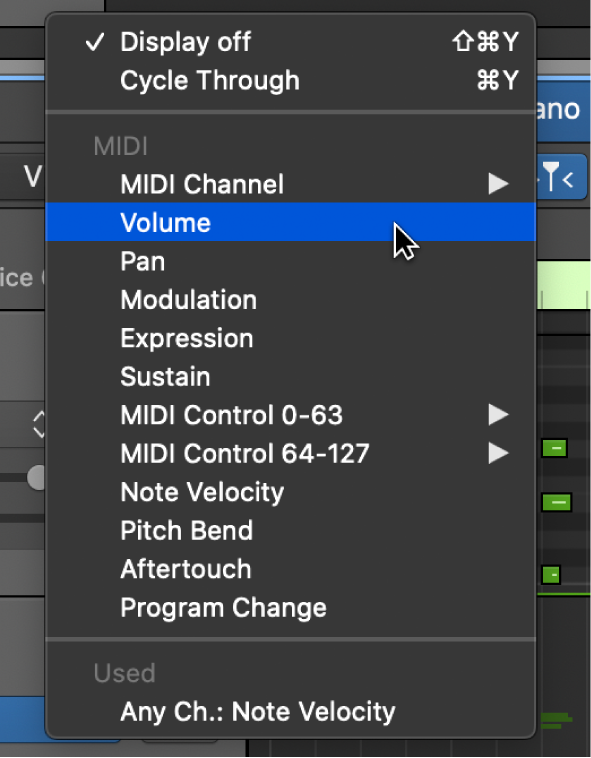Region Automation: Control Change 26
Set the region automation parameter to CC26.
The Automation/MIDI area in the Piano Roll Editor in Logic Pro — Apple Support
In the Logic Pro Piano Roll Editor, click the Automation button and set it to Region (if it isn’t already set to Region).