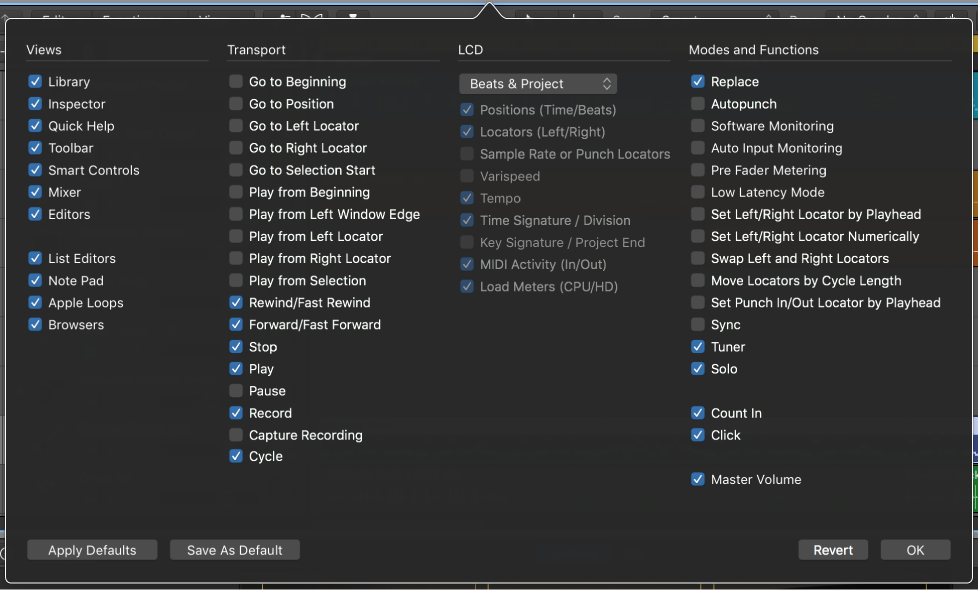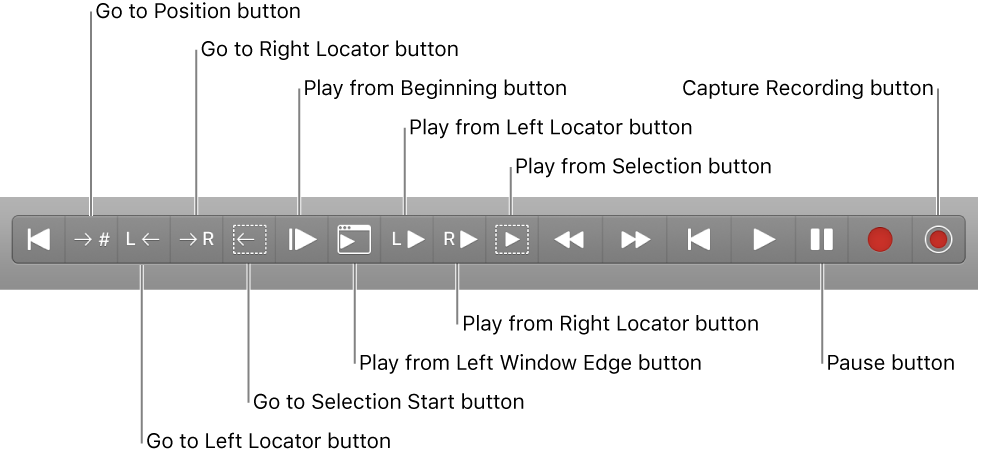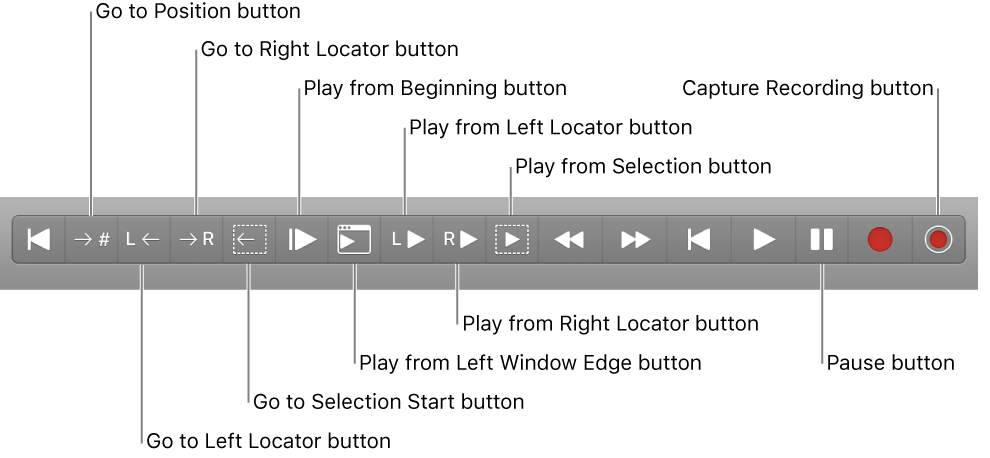#LogicProX @StudioIntern1
Set Right Locator by Playhead
The “Set Right/Left Locator by Playhead” commands are buttons that can be added to the control bar. Some very useful documentation in Logic Pro 9 manuals describing how to use cycle modes. Skip cycle is kind of interesting.
I need to use cycle areas to create markers a lot more than I do. Define the cycle area — typically select something and use the ‘Set Locators/Loop by Regions/Events/Marquee and Enable Cycle/Loop ⌘U’ command. Grab the cycle area in the ruler and drag it down to the marker ruler. A new marker is created waiting for text input…ideal.
Logic Pro 9 User Manual: Using Cycle Mode
Set Left Locator by Playhead and Set Right Locator by Playhead: The current playhead position is used to define the left or right locator value. Also available as key commands.
⇧ SHIFT – ⌃ CONTROL – ⌥ OPTION – ⌘ COMMAND