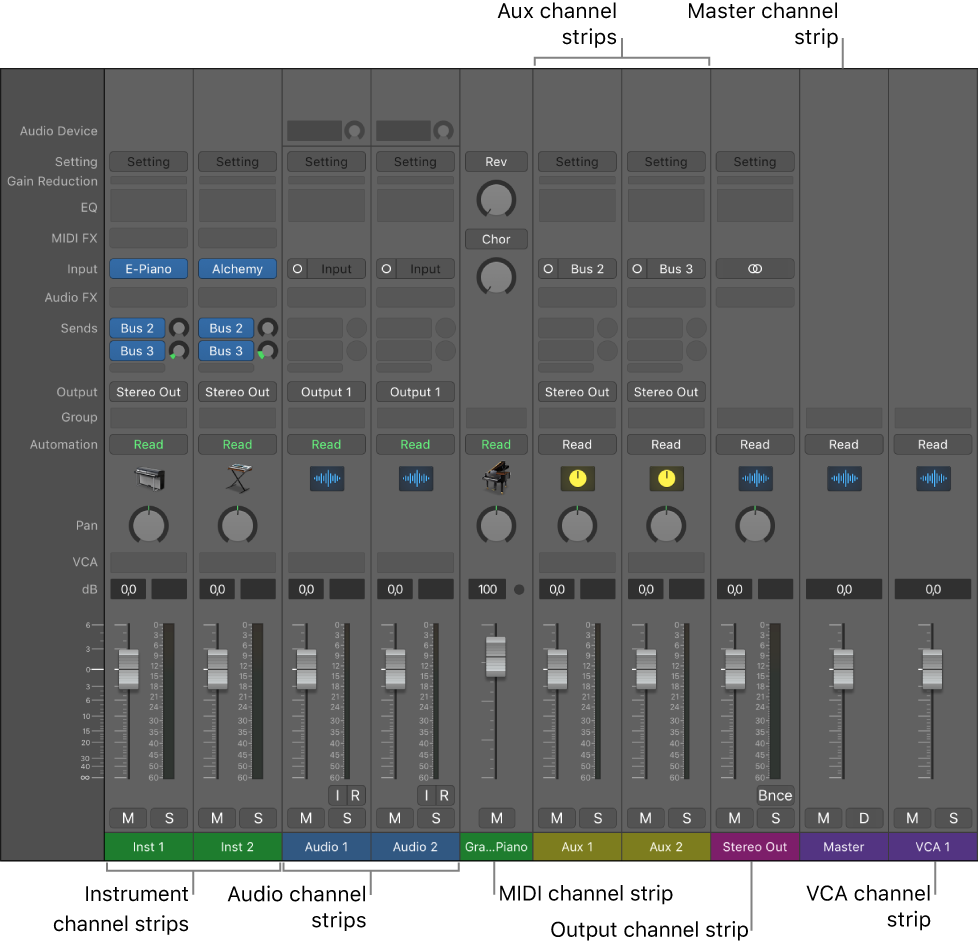Toggle Level of Auxiliary Channel Strips
Swap (toggle) between two different levels for all of the Auxiliary channel strips. Nice tool to have when mixing. Set the mix bus levels to the same for each part of the toggle and you will be able to turn off/down things like reverbs and other send effects.
Set channel strip volume in Logic Pro — Apple Support
You can set the volume level of each channel strip independently, balancing the relative volume of the tracks in your project. You can also quickly switch between two different volume levels on a channel strip.