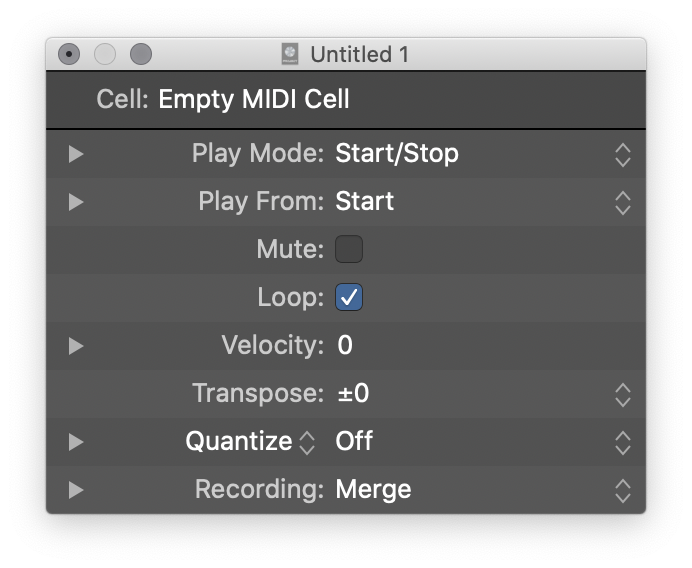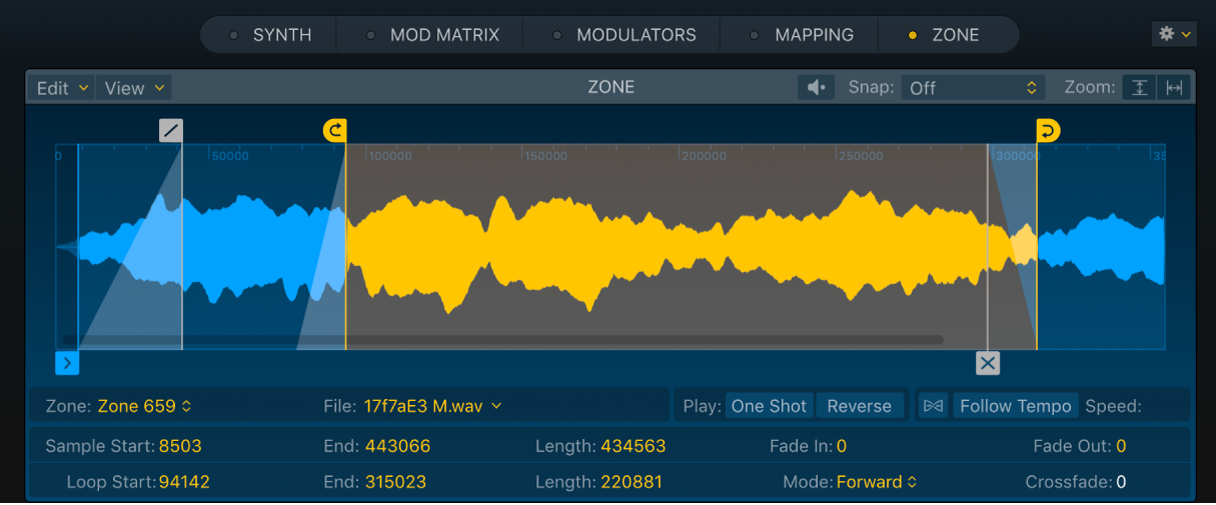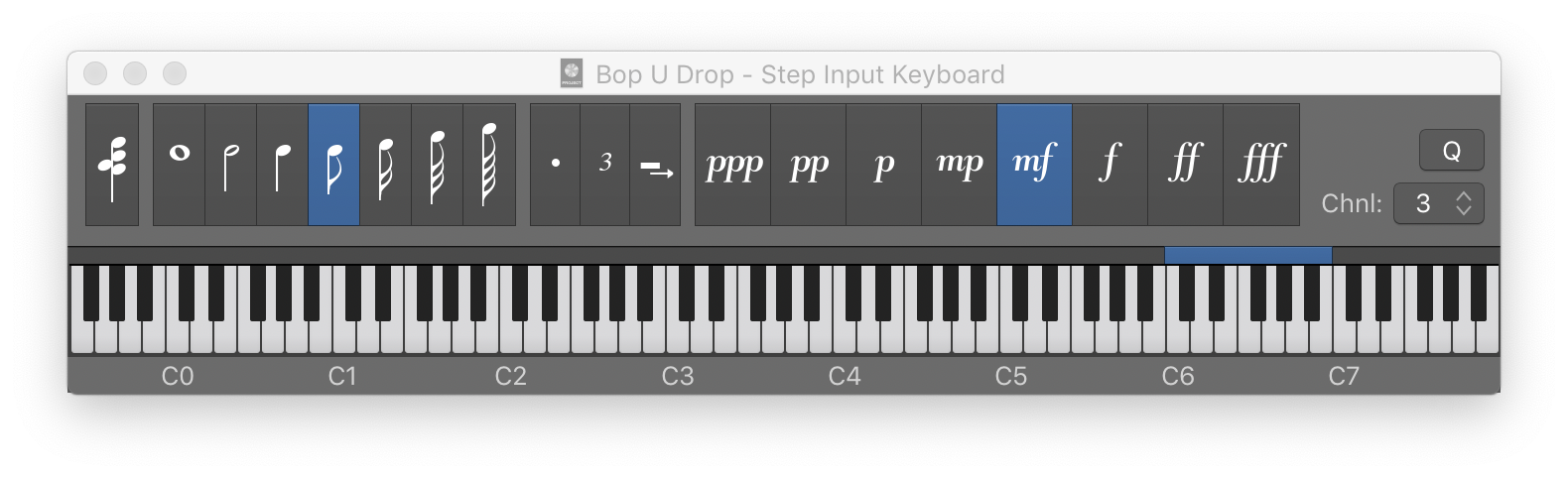Select Playing Cells
Select all of the cells that are currently playing. I can imagine using this command to prepare to completely stop a Live Loop playback.
Edit Live Loops cells in Logic Pro — Apple Support
Parameters for selected cells appear in the Cell inspector, which replaces the Region inspector when cells are selected. When you select a single cell, the title bar of the Cell inspector shows the cell name; when you select multiple cells, the title bar shows the number of selected cells.
#KCotD