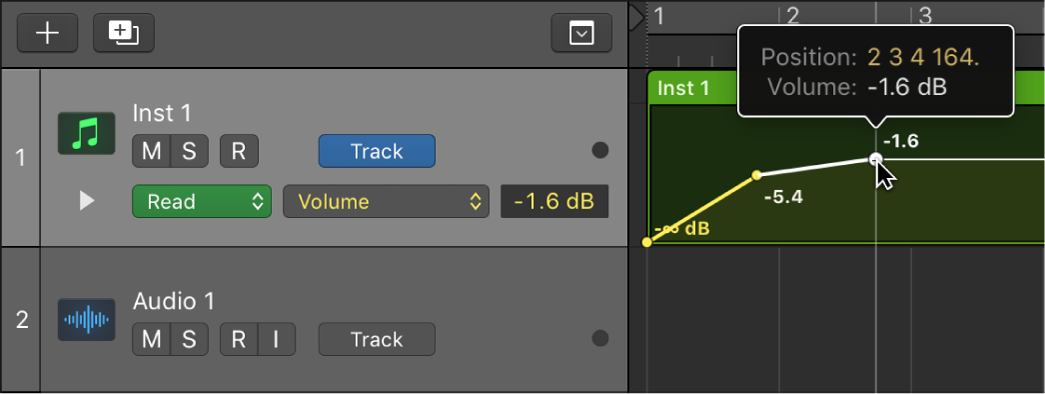Select All Following of Same Track/Pitch ⌃⇧F
Select all of the notes (same pitch) following the currently selected note. Select all of the regions (on the same/focused track) following the currently selected region.
The selection of regions on a track can seem inconsistent if you aren’t sure what the setting of
Toggle Select Regions on Track Selection ⌃⌥⇧⌘A
I used to have it set to select all the regions when selecting a track. This turns out to not be what I normally want. I have mapped the toggle to be “Hyper Select”.
Select regions in the Logic Pro Tracks area — Apple Support
Select regions meeting specific criteria
In Logic Pro, choose any of the following from the Tracks area Edit menu: