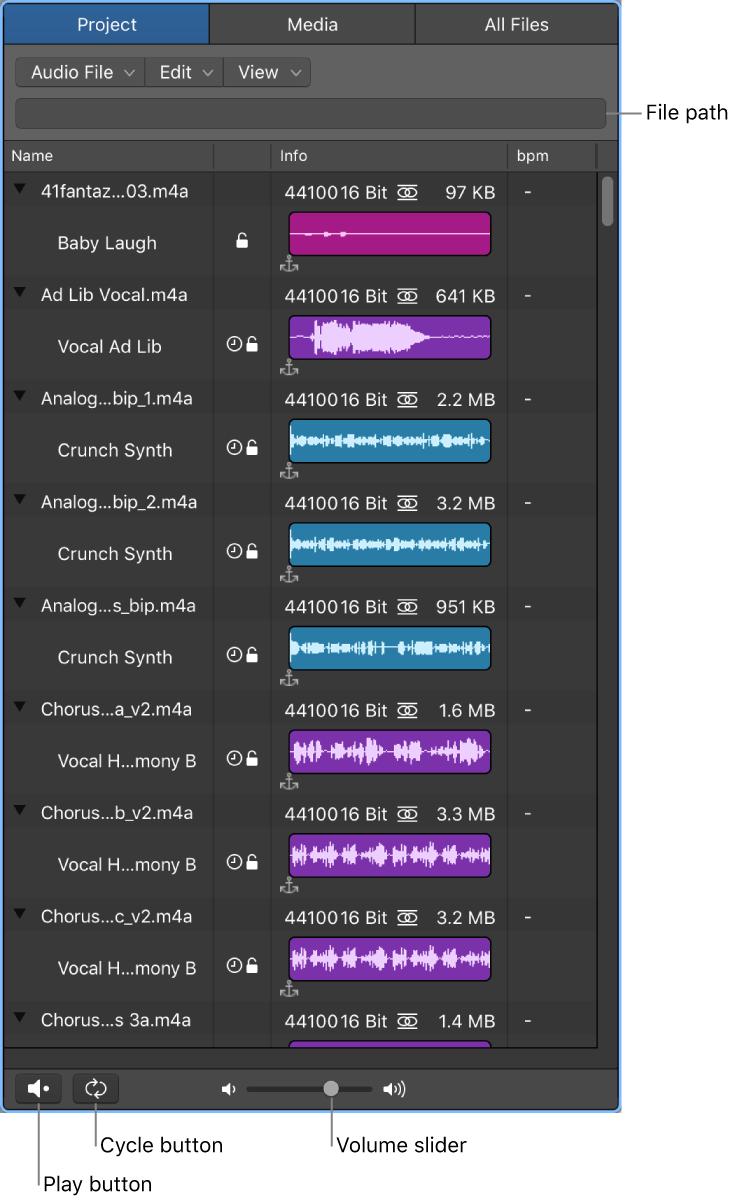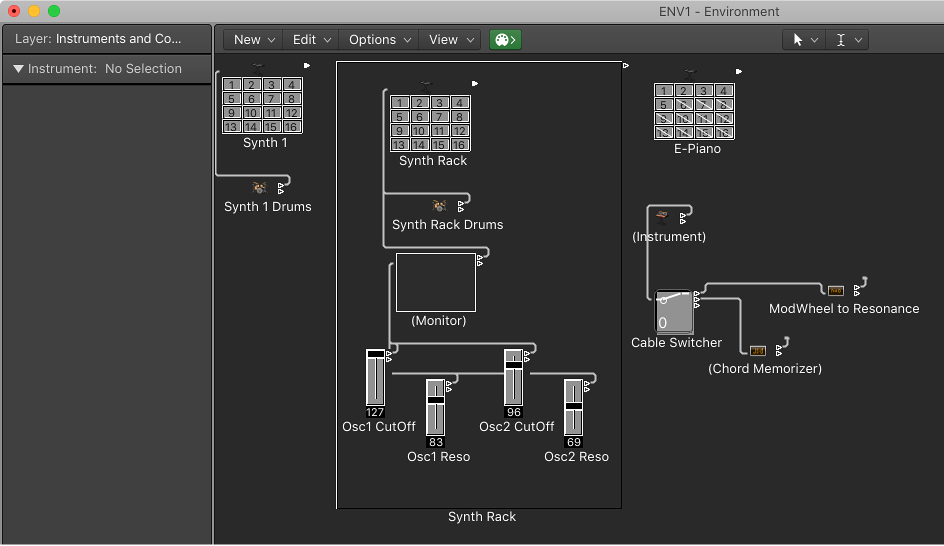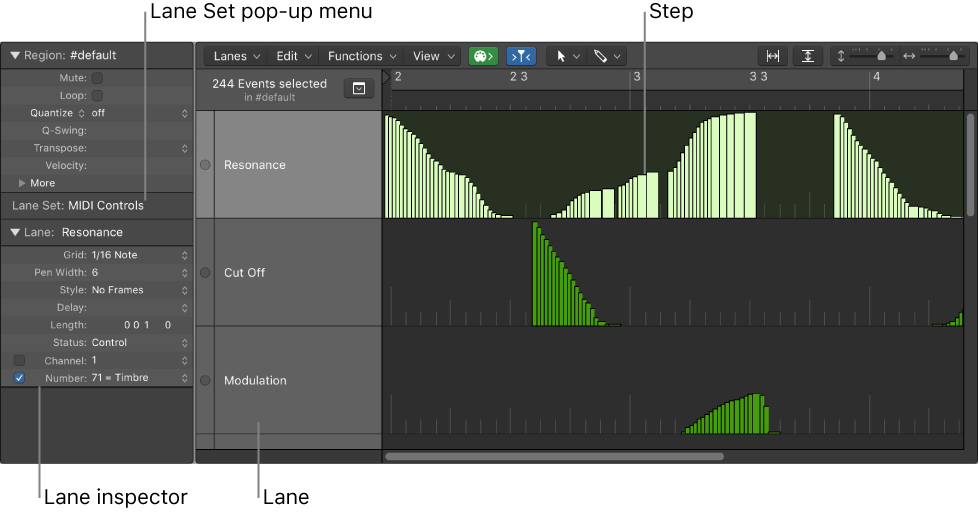Logic Pro X keyboard command of the day. #LogicProX @StudioIntern1
Go to Beginning of First Region
Figured it out by hand. No reference made in Logic Pro X User Guide.
Sets the playhead to the beginning of the first region in the project. I think it would be more useful if it set the playhead to the first region of the selected track(s), but that’s just me.
I think what I want is
Go to Selection Start - ⌃↖ - control-home
or
Play From Selection - ⇧˽ - shift-space
Thanks to StackExchange –
The accepted answer is spot on — just wanted to add one important thing…
If you’re using a laptop — ctrl-home is produced by pressing ctrl-fn and the left arrow key.
Guess I need to do more editing to really appreciate these commands.
⇧ SHIFT – ⌃ CONTROL – ⌥ OPTION – ⌘ COMMAND