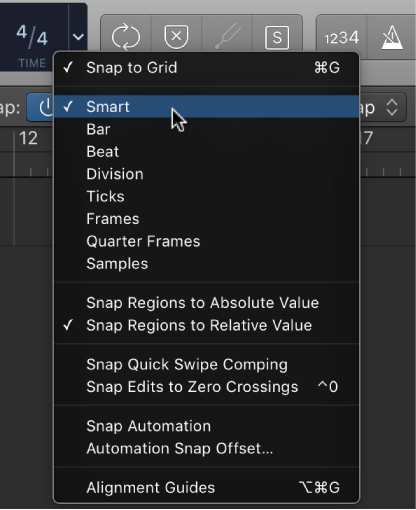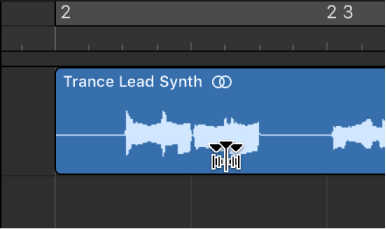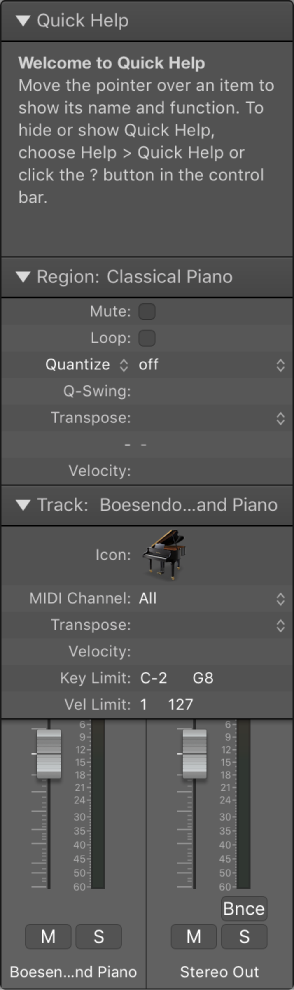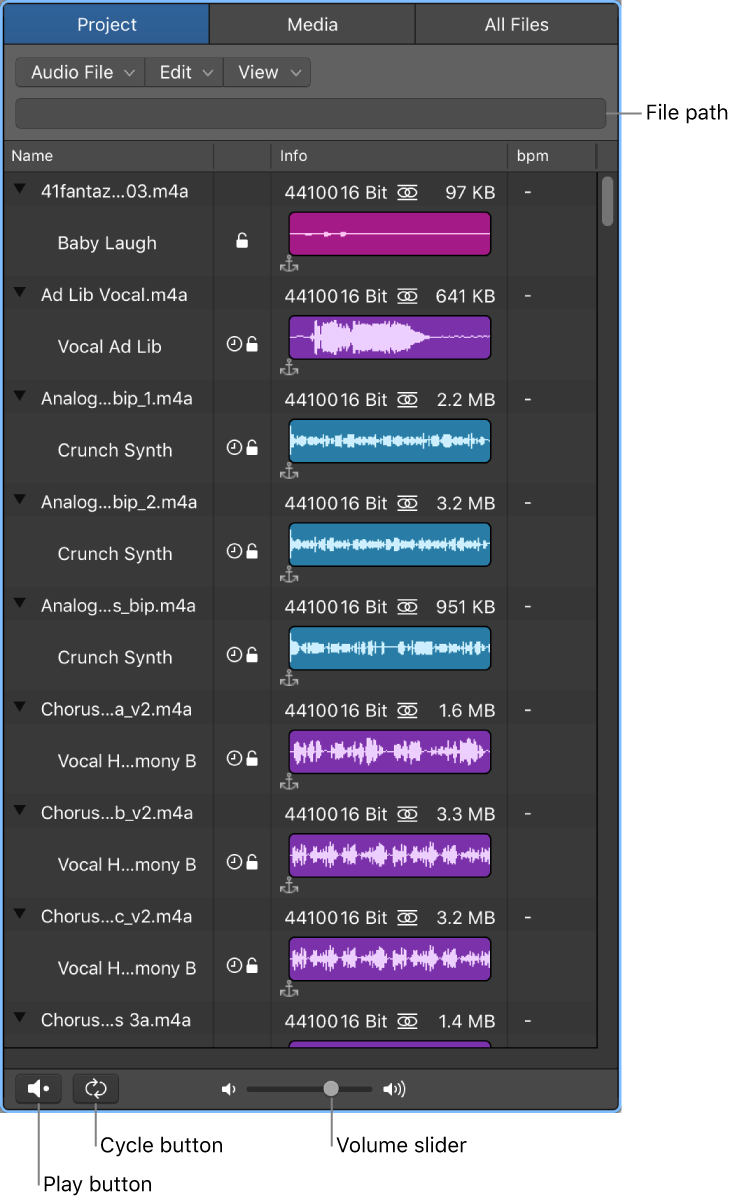Logic Pro X keyboard command of the day. #LogicProX @StudioIntern1
Snap Mode: Smart
Changing the Snap mode can improve your workflow. I think I have turned it off (little button at left of Snap menu) once in 3 years, just to see what it does. Dragging and sliding things is kind of difficult to do depending on screen real estate. I usually move audio by “nudging” which gives me control over direction, and amount of movement. Set the nudge value, Option-click left or right arrow key. Well controlled. Super-fine adjustment.
Snap items to the grid — Logic Pro X:
The Tracks area includes a grid that helps you align regions, automation points, and other items with the time divisions in the ruler. When you perform any of the following actions, the items move according to the current Snap value:
Moving and resizing regions
Moving the playhead
Adjusting the cycle region
Dragging loops to the Tracks area
Moving automation points in automation curves
Move regions in the Tracks area — Logic Pro X:
You can also nudge regions (move them in small increments) left or right using key commands. To nudge regions, you first set the nudge value, then move selected regions by this value. Alternatively, you can nudge regions by a set value.
⇧ SHIFT – ⌃ CONTROL – ⌥ OPTION – ⌘ COMMAND