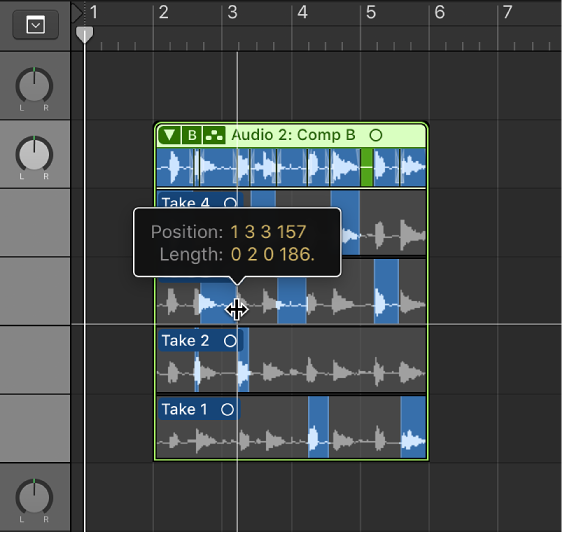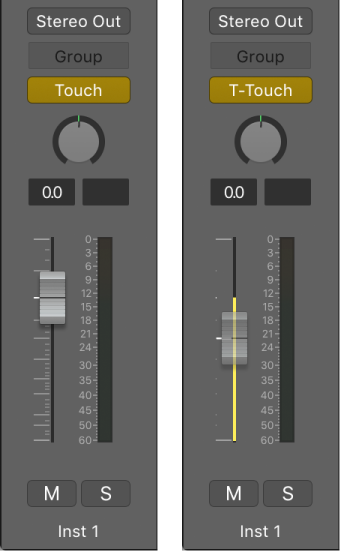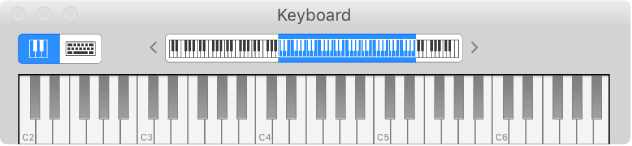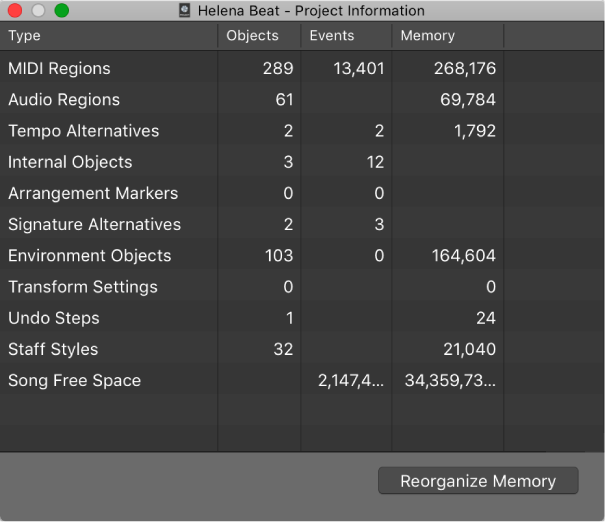Logic Pro X keyboard command of the day. #LogicProX @StudioIntern1
Select Previous Section for Realtime Comping ⌃⌥⇧7⃣
It reads like a marker is placed in the timeline. Recording, especially multiple takes, is not one of the primary uses I have for Logic.
Mark takes while recording — Logic Pro X
This command places a tag in the current take, at the position the keyboard shortcut was used. All audio that precedes the use of the keyboard shortcut is tagged as a good take, and is used in the final comp.
Create and save comps — Logic Pro X
You can use quick swipe comping techniques to select the best parts from several takes, combining these parts into one master comp. After creating a comp, it’s a good idea to save it so that you can easily return to it at a later point. Any subsequent changes automatically create a new comp.
⇧ SHIFT – ⌃ CONTROL – ⌥ OPTION – ⌘ COMMAND