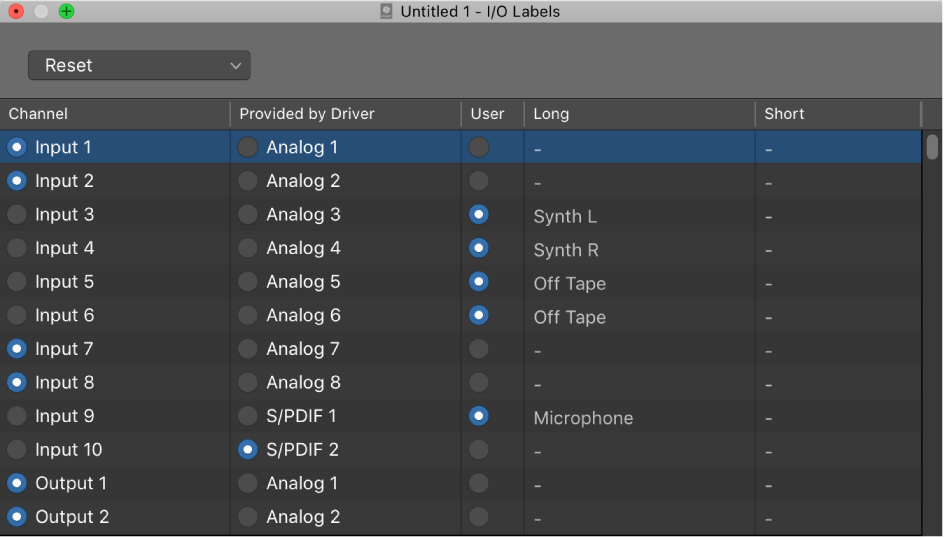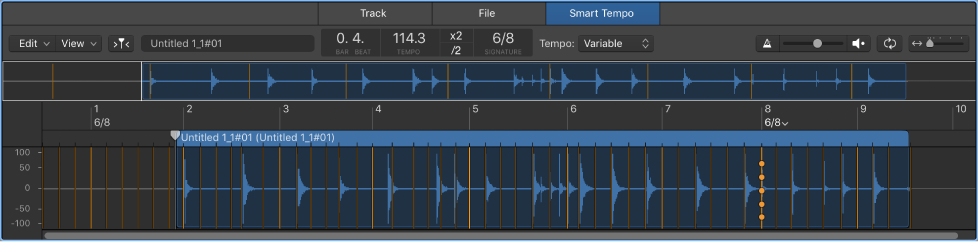Logic Pro X keyboard command of the day. #LogicProX @StudioIntern1
Select Unused Instruments ⇧U
In the MIDI Environment window. “Unused Instruments” is an interesting way of putting it. This command will select all non-instruments in the environment.
Currently I can think of no particular use for this command.
The ⇧U command is also used to select unused audio files in the Project Audio window.
⇧ SHIFT – ⌃ CONTROL – ⌥ OPTION – ⌘ COMMAND