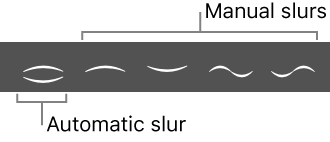Logic Pro X keyboard command of the day. #LogicProX @StudioIntern1
Convert Auto Slur
Change an Automatic Slur to a manual slur. Brings up a question about slurs and piano, guitar, and possibly other instruments. I know how to play a slur on a brass or reed instrument.
Add dynamic marks, slurs, and crescendi — Logic Pro X
To convert an automatic slur to a manual slur: Use the Convert Auto Slur key command.
Note: A manual slur cannot be converted to an automatic slur.
found this explanation while pondering the question…
Slurs have different meanings for different instruments, and for singers. For example, for string instruments (violin, cello, etc) all the notes under a slur are played with one movement of the bow, but in some situations there can still be intentional gaps between the notes! In vocal music, slurs merely indicate that one syllable of the lyrics is sung to more than one note, and nothing more than that.
⇧ SHIFT – ⌃ CONTROL – ⌥ OPTION – ⌘ COMMAND