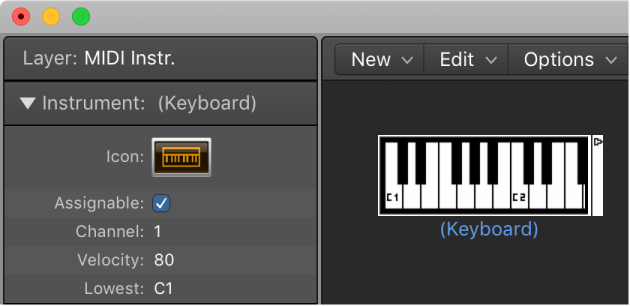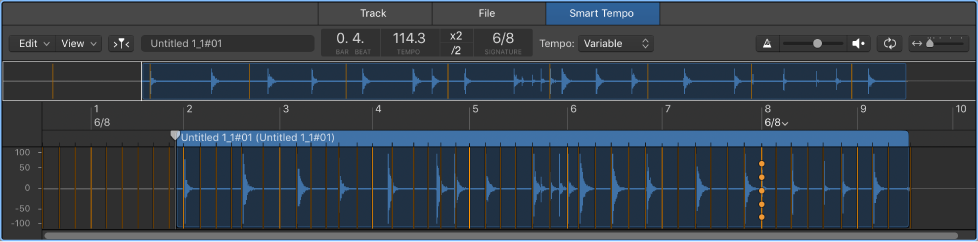Logic Pro X keyboard command of the day. #LogicProX @StudioIntern1
Recall Screenset 7 7
I haven’t gotten up to seven yet. One option is to use screenset 9 for documenting the project. Such a useful thing.
The Logic Pro X demo projects have numerous examples of screensets to think about. I have “tracks only” in position one, tracks and mixer panel in position two, mixer and transport in position three, musical score in position four (maybe a phrase in a tune 😉 )
Create, recall, and switch screensets — Logic Pro X
You position windows in a layout that suits the way you work. This layout of various windows, including their display size, zoom levels, position, and other settings, is called a screenset. Once defined, you can save, and freely switch between different screensets, much as you might between different computer displays.
⇧ SHIFT – ⌃ CONTROL – ⌥ OPTION – ⌘ COMMAND