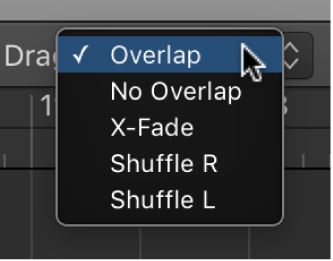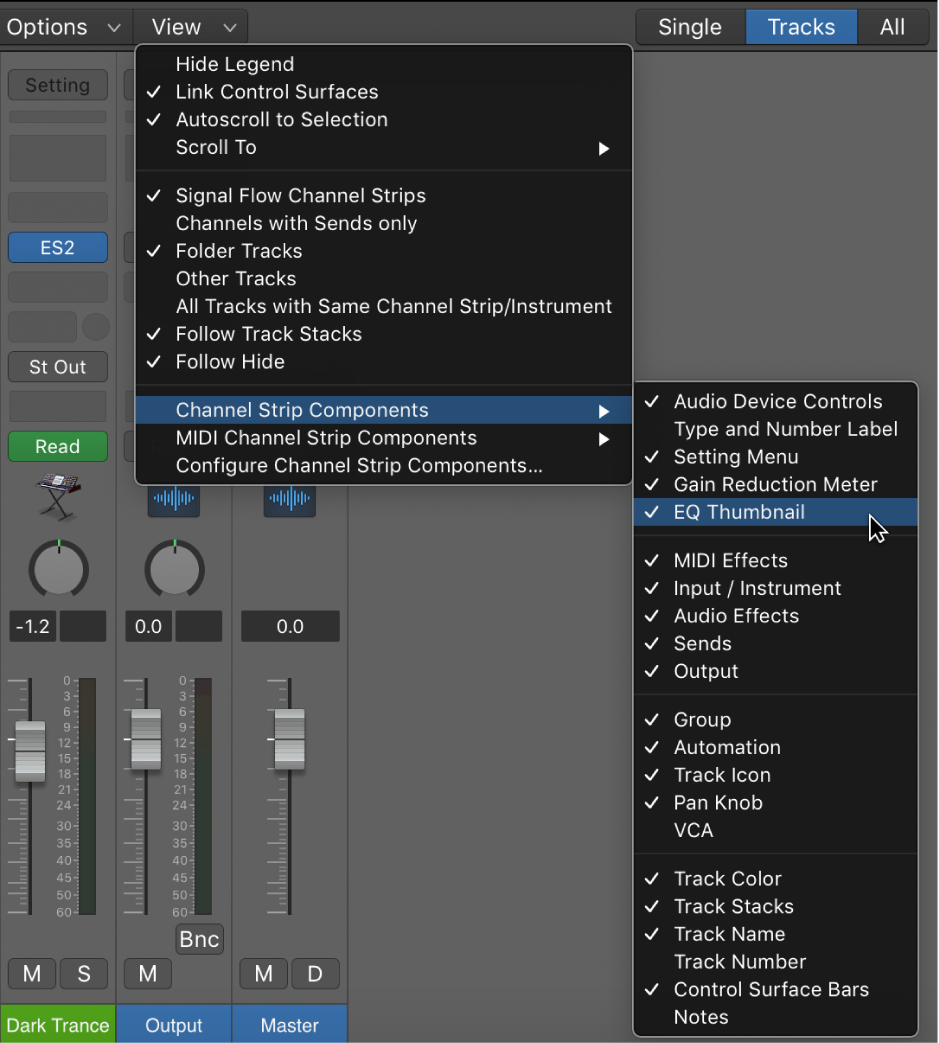Drag Mode: Overlap
In the popup help that is displayed when hovering the mouse pointer over this command this text is shown:
Also available as a menu item in a menu which can be opened in the Control Header
Finally. A useful name for the “Tracks area menu bar”. The Control Header is in no way a menu bar, and I always go looking for things in THE menu bar.
Sets the Drag Mode to “Overlap”.
Preserves the current region borders when you drag one region over another.
Very useful setting if working on someone else’s project. Accidental changing of regions isn’f a good thing.
Use drag modes in Logic Pro — Apple Support
In Logic Pro, choose one of the following modes from the Drag pop-up menu in the Tracks area menu bar: