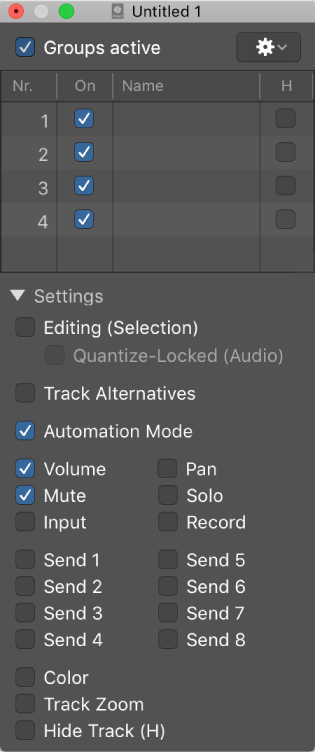Select All Following ⇧F
There are multiple meanings of “all following”.
In the Score Editor you can select all of the notes following the current selection.
Select notes in the Logic Pro Score Editor — Apple Support
Choose Edit > Select All Following.
In the tracks area you can select all of the following regions for a project, not simply a track. I am not quite sure about this behavior. It appears that ‘Select All Following’ will select all regions, on any track, that start later in the timeline (following.) Markers are included in the selection.
It appears that all ‘events’ following the current event are selected. Select all following works infall of the lists.