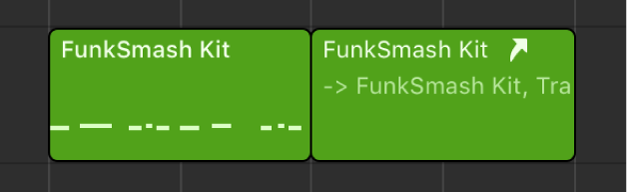Apply Transform User Preset 30 to selected Events
The 30th of 30 — All the transform commands. Think of them as un-named macros or subroutines in a program.
Select MIDI events and apply the 30th preset to them…
Logic Pro MIDI Transform window overview — Apple Support
The MIDI Transform window is a powerful tool for edits that would otherwise be impossible (or tedious). For example, imagine an orchestral project that has been sent to you for editing. The individual violin and viola parts were recorded with a different string library. Two hundred MIDI regions contain aftertouch information that introduces an unpleasant pitch modulation, and some sample layer switching artifacts when played with your string samples. After looking at this aftertouch information, you discover that only a small range of values is causing the problem. Your options: edit your sampler instruments, manually remove all aftertouch information (region by region, or globally, thus losing the performance benefits that the aftertouch information provides), or alter the problematic values in the MIDI Transform window.
Logic Pro MIDI Transform presets overview — Apple Support
The table below describes the operations performed by the MIDI Transform window presets in Logic Pro.