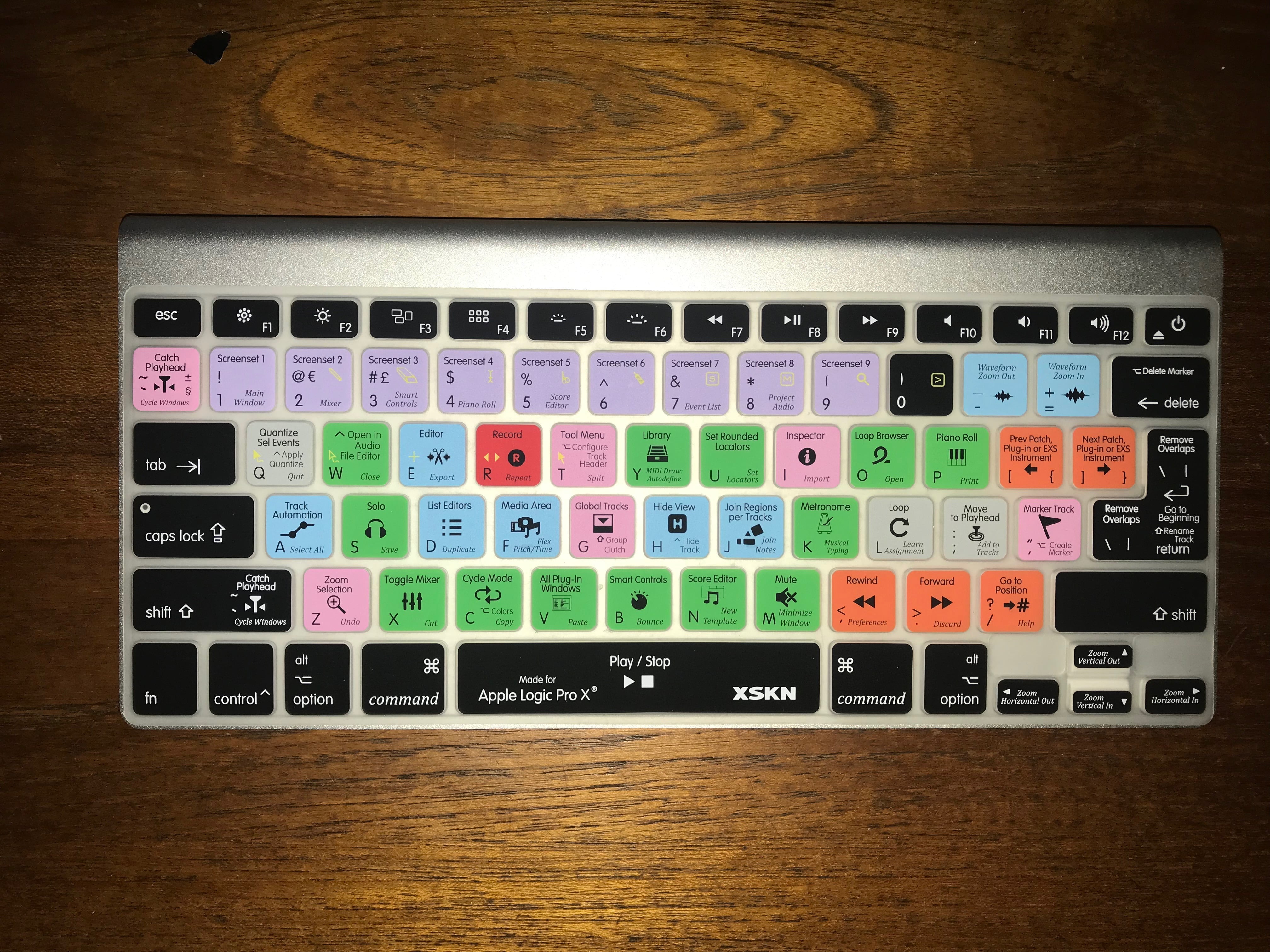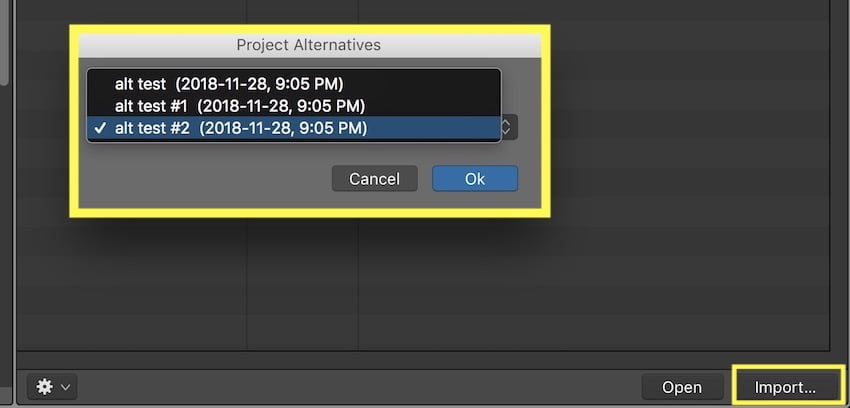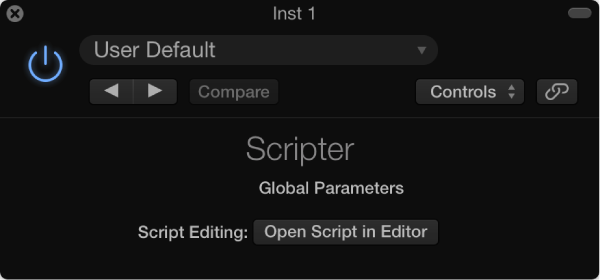I got this wonderful present from my sweetie — a command keyboard skin
My education will continue. I have a goal to understand why the keys are grouped by color-coding. I understand the red one for the big “R” of record. What wonders do the others hold.
Part of the reason that I want to become very familiar with keyboard commands is to be able to re-map my extended keyboard without screwing myself up.
I like markers. I use them. Typically I use buttons on my X-Touch to move between them, or the nifty “Go to next marker and set locators (⌥. — option-period)
Markers by numbers? Just don’t use it. Why waste 20 keyboard commands on marker movement (keypad 1-9 and ⌃0-⌃9). I also don’t do a lot of step-editing of notes with velocity changes, so there’s lots of things I can do.