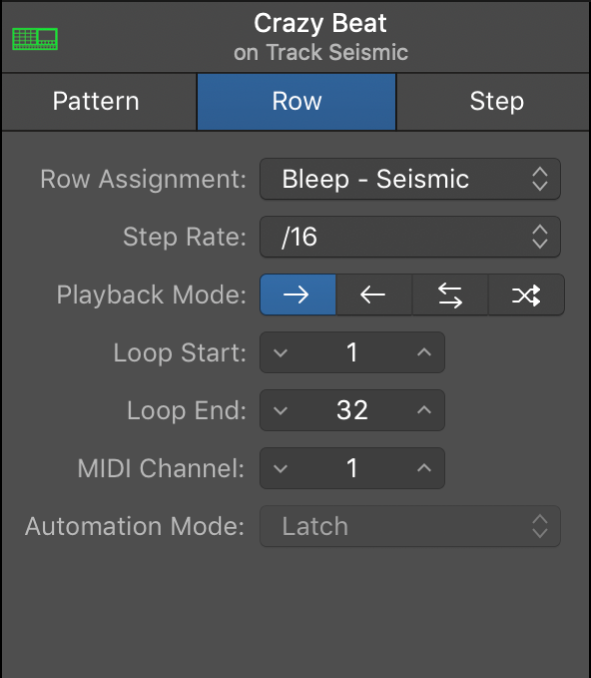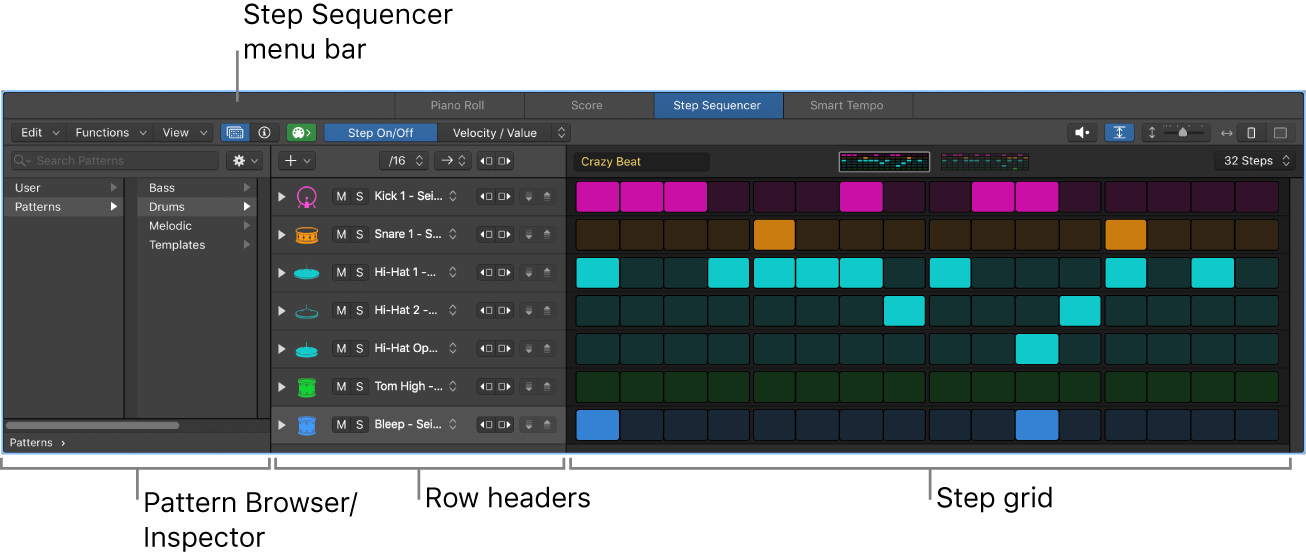#LogicProX @StudioIntern1
Paste to New Row ⌃⇧V
Creates a new row in the Step Sequencer with the contents of the clipboard.
Edit Step Sequencer rows in Logic Pro — Apple Support
You can edit Step Sequencer rows in a variety of ways, including copying and pasting rows or row settings, duplicating a row with the next row assignment, changing the row assignment, resetting row values to a default setting, and deleting a row.
Logic Pro Step Sequencer overview — Apple Support
Step Sequencer is inspired by classic hardware step sequencers that have rows of configurable switches or knobs used to generate repeating musical patterns. In Step Sequencer, you create patterns by editing multifunctional steps in the step grid. Each row controls either a sound (which can be a drum kit piece, a note on an instrument, or a range of notes) or an automation parameter (letting you create automation changes over time in the pattern). Each step represents a definable length of musical time–by default, steps are of equal length, but you can change the length for individual rows or steps. You can adjust a wide range of parameters for individual steps, including velocity, pitch, gate time, and more; and edit pattern and row settings including pattern length, row loop start and end points, playback position, and rotation.
⇧ SHIFT – ⌃ CONTROL – ⌥ OPTION – ⌘ COMMAND