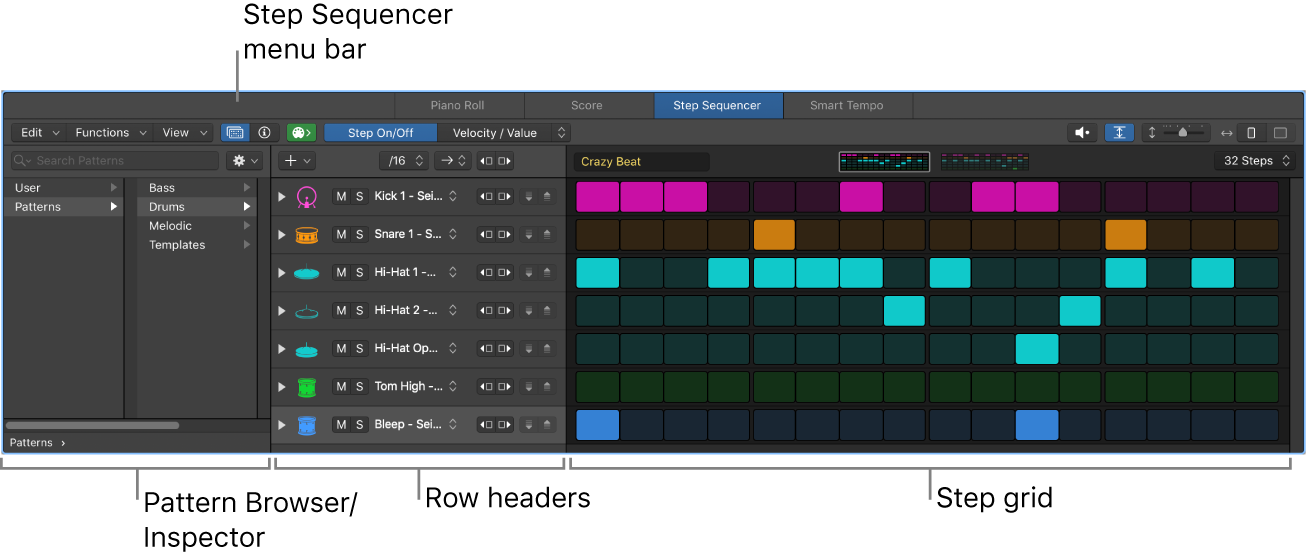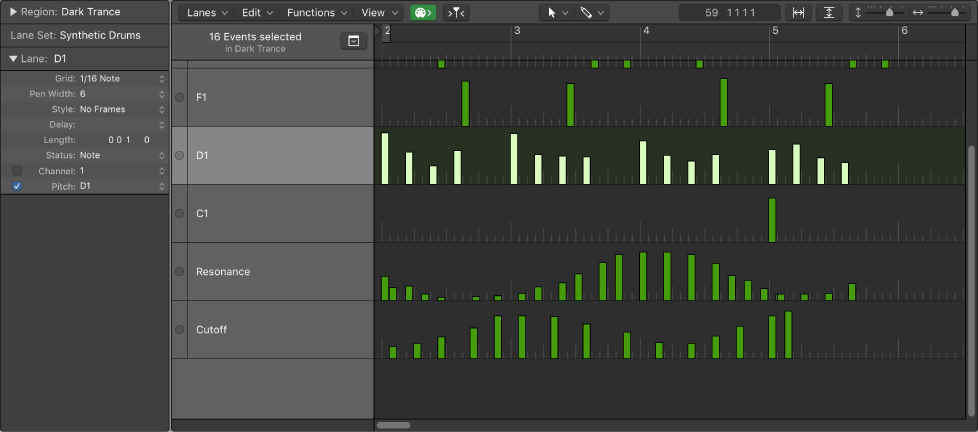Toggle Fix Value
Toggle the use of fixed value when creating steps.
Create steps in the Step Editor in Logic Pro — Apple Support
You can assign a fixed value when creating event steps. When enabled, the Fix Value item in the Lane Set pop-up menu prevents any event value from being altered with the Pointer or Pencil tool.
It might be useful to read some of the Logic Pro 9 manual describing the Hyper Editor (Step Editor in X) for a discussion of ‘fix value’ and other nuanced behaviors…
Logic Pro 9 User Manual: Creating and Editing Events in the Hyper Editor
You can also assign a fixed value when creating events. The Fix Value checkbox in the Inspector, when selected, prevents any event value from being altered with the Pointer or Pencil tool.