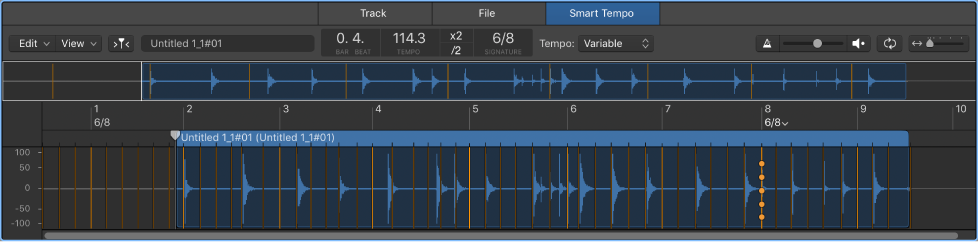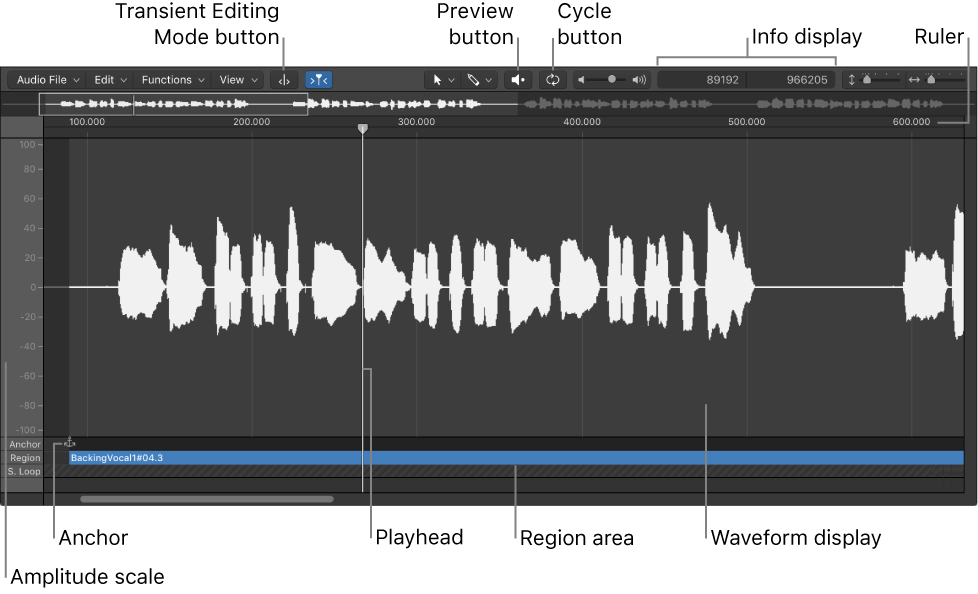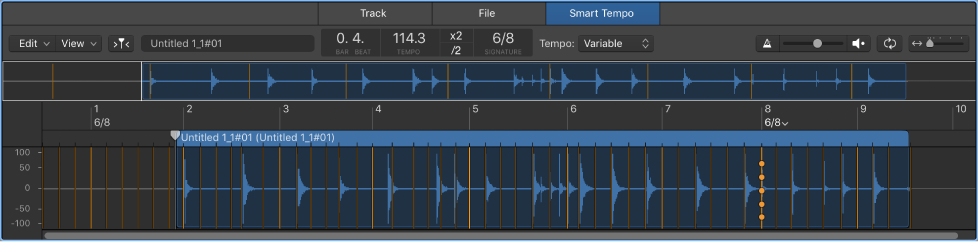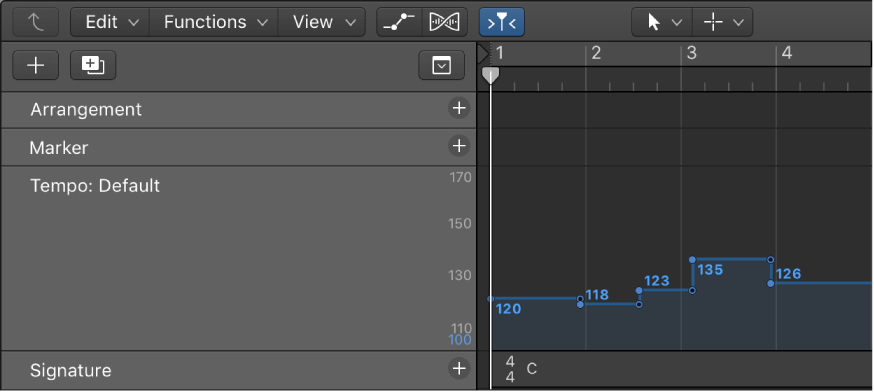Logic Pro X keyboard command of the day. #LogicProX @StudioIntern1
Half Tempo 𝍖5
Extended Keyboard 5 key.
Only available when the Smart Tempo Editor has focus.
Cuts the tempo in half.
Work in the Smart Tempo Editor — Logic Pro X
Double Tempo and Half Tempo buttons: Use to double or halve the tempo of the audio file, or of the current selection.
⇧ SHIFT – ⌃ CONTROL – ⌥ OPTION – ⌘ COMMAND